Best Infographic Tools to Make Stunning Visuals in 2024
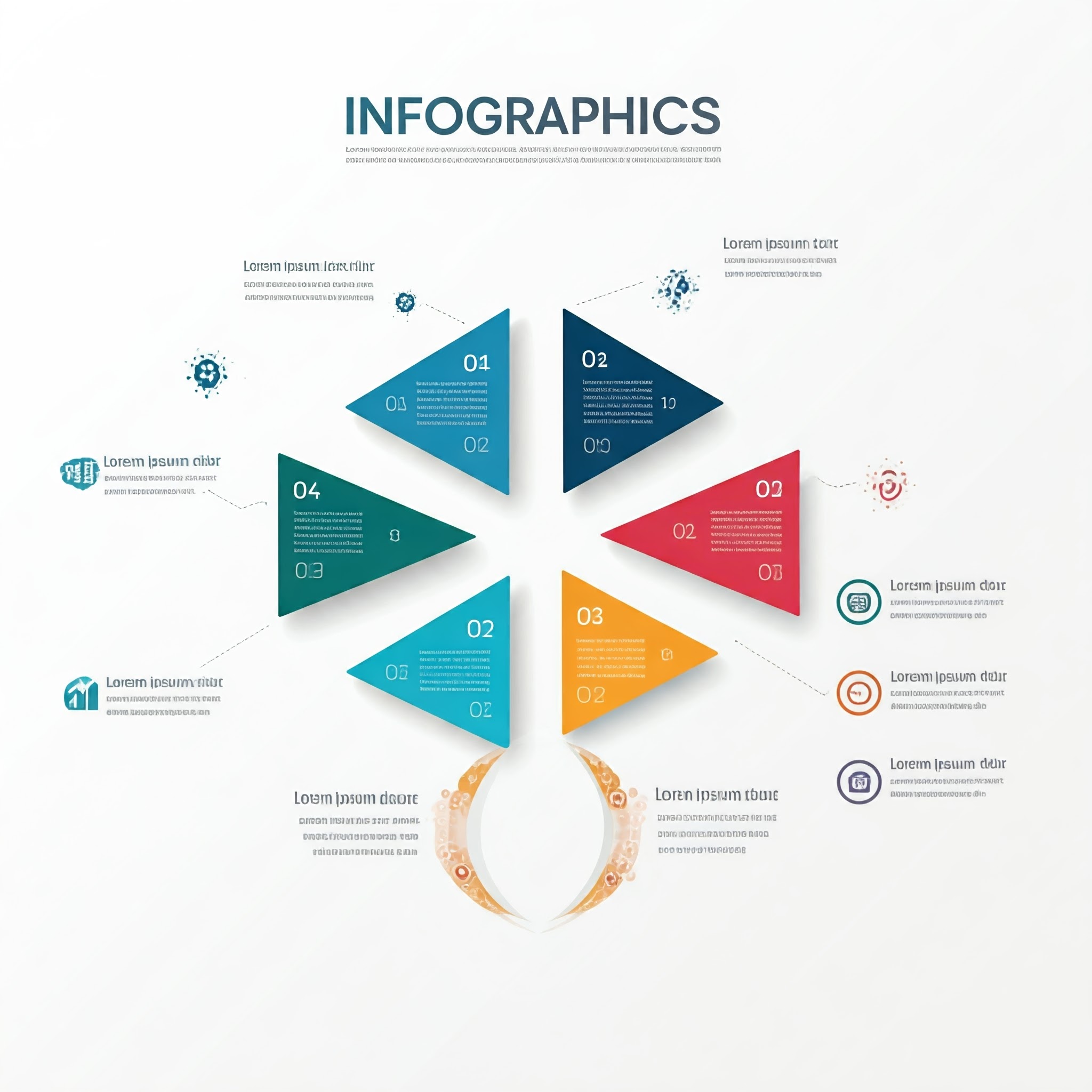
Categories:
7 minute read
In a world where visuals are key to capturing attention, infographics have become essential for content marketers, educators, and business owners alike. Infographics are powerful tools for conveying complex data and ideas quickly and effectively, making them valuable for communicating information on websites, social media, presentations, and reports. With a variety of infographic tools now available, creating professional-quality infographics has never been easier. In this guide, we’ll explore some of the best infographic tools, their unique features, and how they can help you create eye-catching visuals. Table of Contents
Introduction to Infographic Tools
Key Benefits of Using Infographic Tools
Top Infographic Tools* Canva
Piktochart
Venngage
Visme
Adobe Express
Infogram
Easel.ly
Biteable
Choosing the Right Infographic Tool for Your Needs
Tips for Creating Engaging Infographics
FAQs About Infographic Tools
Conclusion: Finding the Right Tool for You
1. Introduction to Infographic Tools
Infographic tools are specialized platforms that help users create visually appealing graphics by combining data, images, and text. These tools offer customizable templates, icons, and design elements that make it easy to craft professional infographics without advanced graphic design skills. Each tool comes with unique features, tailored to different levels of design expertise, pricing options, and business needs.
2. Key Benefits of Using Infographic Tools
Infographic tools bring many advantages to the table:
Increased Engagement: Visuals are known to increase engagement, making your content more memorable and shareable.
Simplification of Complex Data: Infographics can break down complex data into easy-to-understand visuals, making them ideal for reports, presentations, and social media.
Brand Consistency: Many infographic tools allow you to add logos, use brand colors, and create templates for a consistent brand image.
Time Efficiency: With pre-built templates and drag-and-drop editors, creating infographics becomes a quick process.
3. Top Infographic Tools
Each of these tools has unique strengths, making it easy to find the right fit for your needs.
Canva
Best For: Beginners and general infographic creation
Price: Free with paid Pro version starting at $12.99/month
Platform: Web, iOS, Android Overview: Canva is one of the most popular graphic design tools thanks to its user-friendly interface and vast library of templates. With hundreds of customizable templates, it caters to everyone from beginners to seasoned designers. Canva’s drag-and-drop editor makes it easy to create infographics, social media graphics, posters, and more.
Key Features:
Wide selection of templates and graphics
Free access to icons, images, and fonts
Collaboration features for team projects
The ability to upload custom images and logos Pros: Highly intuitive interface, ideal for those without design experience. Cons: Some advanced features require a paid subscription.
Piktochart
Best For: Business reports, presentations, and detailed data visualizations
Price: Free with a Pro version at $14/month
Platform: Web-based Overview: Piktochart is an excellent tool for creating infographics with a focus on data visualization and presentation design. It offers professionally designed templates that make it easy to communicate complex information visually.
Key Features:
Templates tailored for reports, presentations, and infographics
Customizable charts and maps for data visualization
Collaboration features for teams
Download options in PDF and PNG formats Pros: Easy to use with an emphasis on professional business visuals. Cons: Limited free version with only a few templates.
Venngage
Best For: Infographics for marketing and social media
Price: Free with paid plans starting at $19/month
Platform: Web-based Overview: Venngage specializes in infographics for social media and marketing. It offers an extensive library of templates, many of which are suited to business and educational content, and provides easy-to-use tools for creating engaging infographics.
Key Features:
Thousands of customizable templates
Infographic, report, and social media-specific templates
Ability to add charts, icons, and data widgets
Team collaboration and sharing options Pros: Great for marketers and educators with high-quality templates. Cons: The free version has limited customization options.
Visme
Best For: Multi-purpose design needs, including infographics and presentations
Price: Free with Pro plans starting at $15/month
Platform: Web-based Overview: Visme is a versatile tool designed to create more than just infographics. It offers presentation templates, video capabilities, and even interactive content creation, making it an all-in-one design platform for content creators.
Key Features:
Pre-designed templates and an extensive media library
Interactive infographics with animation options
Customizable charts, maps, and graphs
Analytics for tracking engagement (Pro version) Pros: Suitable for interactive, high-quality infographics. Cons: Requires a learning curve to navigate all features.
Adobe Express
Best For: Professional graphic designers familiar with Adobe’s ecosystem
Price: Free with paid version starting at $9.99/month
Platform: Web, iOS, Android Overview: Formerly Adobe Spark, Adobe Express offers high-quality, customizable templates perfect for users who want to create polished infographics. As part of Adobe’s Creative Cloud, Adobe Express integrates well with other Adobe tools, allowing users to create cohesive designs.
Key Features:
Integration with Adobe Creative Cloud
Professional templates and assets
Access to high-quality images and fonts
Options for animated infographics and videos Pros: Excellent integration with Adobe tools for those already using Adobe’s suite. Cons: Limited free version; better suited for existing Adobe users.
Infogram
Best For: Data-heavy infographics with dynamic visuals
Price: Free with paid plans starting at $19/month
Platform: Web-based Overview: Infogram is designed with data visualization in mind, making it a great tool for creating charts, maps, and graphs. It’s particularly useful for creating reports and dashboards for business purposes.
Key Features:
Customizable charts, maps, and data widgets
Real-time data updates for live dashboards
Ability to embed infographics on websites
Download options in multiple formats Pros: Excellent for data visualization and live updates. Cons: Less emphasis on creative templates and design flexibility.
Easel.ly
Best For: Simple and quick infographics for beginners
Price: Free with paid Pro version at $4/month
Platform: Web-based Overview: Easel.ly is a straightforward tool for those who want to create basic infographics without needing extensive design experience. It offers a range of templates suited for simple visual storytelling.
Key Features:
Pre-built templates for easy infographic creation
Simple drag-and-drop editor
Access to icons, images, and illustrations
Customizable color schemes Pros: Very affordable and easy to use, even for beginners. Cons: Limited customization options and design flexibility.
Biteable
Best For: Video infographics and animated visuals
Price: Free with premium options starting at $19/month
Platform: Web-based Overview: Biteable focuses on video content, making it a unique tool for those interested in creating animated infographics. With a library of templates and easy-to-use animation tools, it’s perfect for visual content on social media.
Key Features:
Template library for video content and animated infographics
Built-in animations and stock footage
Options for adding voiceovers, music, and transitions
Download in multiple video formats Pros: Great for creating video-based infographics for social media. Cons: Limited options for static infographics. 4. Choosing the Right Infographic Tool for Your Needs
When selecting an infographic tool, consider:
Purpose of Your Infographic: Are you creating social media content, business reports, or educational materials?
Ease of Use: Some tools are designed for beginners, while others require more experience.
Customization and Flexibility: Look for tools that allow you to customize templates to suit your brand.
Budget: Many tools offer free versions, but the features can be limited. 5. Tips for Creating Engaging Infographics
Know Your Audience: Tailor your infographic’s style and complexity to your intended audience.
Focus on a Clear Message: Keep text concise and focused on a single idea.
Use Quality Visuals: Ensure images, icons, and fonts are high-quality and align with your message.
Optimize for Sharing: If you’re creating infographics for social media, consider size and format compatibility.
Maintain Brand Consistency: Use your brand colors, logos, and fonts for a cohesive look. 6. FAQs About Infographic Tools
Q: Do infographic tools require design experience? A: No, most infographic tools are designed with beginners in mind and include templates to make the process easier.
Q: Can I create infographics for free? A: Yes, many tools offer free versions, although they may have limited features.
Q: What’s the best tool for creating animated infographics? A: Biteable is a great option for animated infographics, especially for social media content.
**Q: Are infographic tools suitable for business reports? **A: Yes, tools like Piktochart, Visme, and Infogram are ideal for business-focused infographics and data visualization.
Q: How can I make sure my infographic is engaging? A: Keep it simple, use visuals that support your message, and focus on a clear, concise story. 7. Conclusion: Finding the Right Tool for You
Choosing the right infographic tool depends on your specific needs, budget, and level of design expertise. Whether you’re creating visuals for social media, business reports, or educational content, there’s an infographic tool to match your requirements. Try out a few of the options listed here to find the tool that best suits your workflow and helps you create stunning, impactful visuals.