Bob Gains Observability in Kubernetes
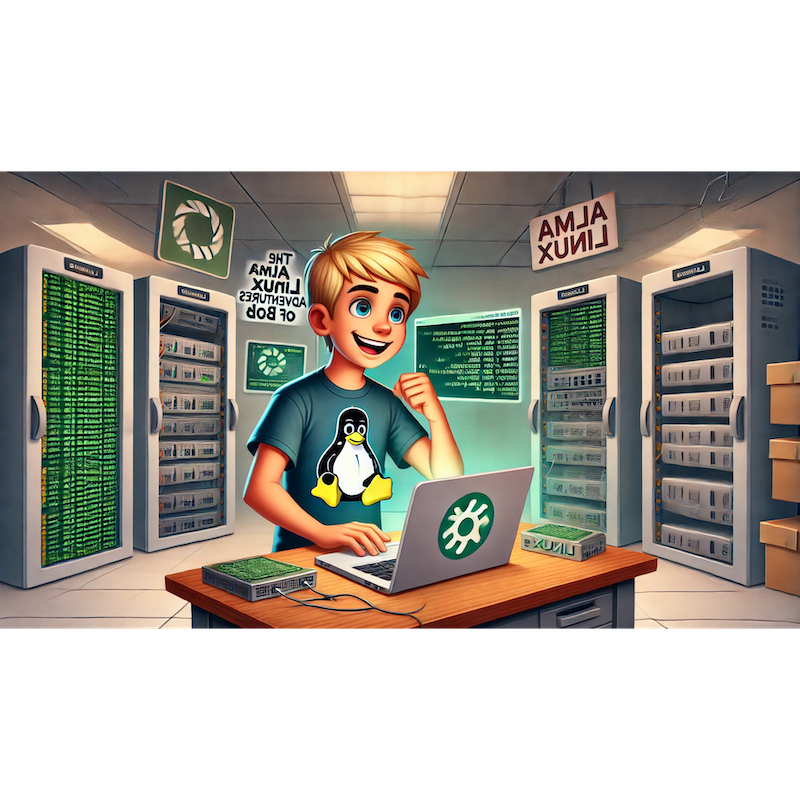
Categories:
4 minute read
Let’s move on to Chapter 27, “Bob Gains Observability in Kubernetes!”. In this chapter, Bob will learn how to implement comprehensive observability in his Kubernetes cluster using logging, metrics, and tracing to monitor, troubleshoot, and optimize his applications.
1. Introduction: Observability and Its Importance
Bob has built a robust Kubernetes environment, but keeping everything running smoothly requires complete visibility. Observability gives Bob insights into application performance, resource usage, and potential issues before they become problems.
“Observability isn’t just nice to have—it’s essential for running a healthy cluster!” Bob says, eager to dive in.
2. Setting Up Centralized Logging
Bob starts with centralized logging to collect logs from all containers in the cluster.
Deploying the EFK Stack:
Bob chooses the EFK Stack (Elasticsearch, Fluentd, Kibana) for log aggregation.
Installing Elasticsearch:
kubectl apply -f https://raw.githubusercontent.com/elastic/cloud-on-k8s/v2.2.0/config/samples/elasticsearch/elasticsearch.yamlInstalling Fluentd:
- Fluentd collects logs from containers and forwards them to Elasticsearch.
kubectl apply -f https://raw.githubusercontent.com/fluent/fluentd-kubernetes-daemonset/master/fluentd-daemonset-elasticsearch-rbac.yamlInstalling Kibana:
- Kibana visualizes the logs stored in Elasticsearch.
kubectl apply -f https://raw.githubusercontent.com/elastic/cloud-on-k8s/v2.2.0/config/samples/kibana/kibana.yaml
Testing the Logging Stack:
Bob generates test logs by accessing one of his services.
He opens Kibana in his browser and verifies the logs are collected:
http://<kibana-ip>:5601
“Now I can see logs from every pod in one place—no more chasing individual logs!” Bob says, excited by the visibility.
3. Monitoring Metrics with Prometheus and Grafana
Next, Bob sets up Prometheus and Grafana to monitor metrics in his cluster.
Deploying Prometheus:
kubectl apply -f https://raw.githubusercontent.com/prometheus-operator/prometheus-operator/main/bundle.yamlSetting Up Grafana:
kubectl apply -f https://raw.githubusercontent.com/grafana/helm-charts/main/charts/grafana/templates/grafana-deployment.yamlConnecting Prometheus to Grafana:
- Bob adds Prometheus as a data source in Grafana and creates a dashboard for CPU, memory, and network metrics.
Creating Alerts in Prometheus:
Bob configures alerts for high CPU usage:
groups: - name: cpu-alerts rules: - alert: HighCPUUsage expr: sum(rate(container_cpu_usage_seconds_total[1m])) > 0.8 for: 2m labels: severity: warning annotations: summary: "High CPU usage detected"
“With Prometheus and Grafana, I can track performance and get alerted to problems instantly!” Bob says, loving the insight.
4. Implementing Distributed Tracing with Jaeger
Bob learns that Jaeger helps trace requests as they flow through his microservices, making it easier to debug complex issues.
Deploying Jaeger:
kubectl create namespace observability kubectl apply -f https://raw.githubusercontent.com/jaegertracing/jaeger-operator/main/deploy/examples/simplest.yamlInstrumenting Applications:
Bob modifies his Python Flask backend to include Jaeger tracing:
from flask import Flask from jaeger_client import Config app = Flask(__name__) def init_tracer(service_name): config = Config( config={ 'sampler': {'type': 'const', 'param': 1}, 'local_agent': {'reporting_host': 'jaeger-agent'}, }, service_name=service_name, ) return config.initialize_tracer() tracer = init_tracer('backend')
Viewing Traces:
Bob accesses the Jaeger UI and traces a request through the backend:
http://<jaeger-ip>:16686
“Tracing makes it so much easier to pinpoint where a request slows down!” Bob says, impressed.
5. Using Kubernetes Built-In Tools for Debugging
Bob explores built-in Kubernetes tools for quick diagnostics.
Viewing Pod Logs:
kubectl logs <pod-name>Checking Pod Resource Usage:
kubectl top podDebugging with
kubectl exec:kubectl exec -it <pod-name> -- shInspecting Cluster Events:
kubectl get events
“The built-in tools are great for quick troubleshooting!” Bob notes.
6. Monitoring Application Health with Liveness and Readiness Probes
Bob ensures his applications remain healthy by adding probes to their configurations.
Adding Probes to a Deployment:
Bob updates his Nginx deployment:
apiVersion: apps/v1 kind: Deployment metadata: name: nginx spec: containers: - name: nginx image: nginx:latest livenessProbe: httpGet: path: / port: 80 initialDelaySeconds: 5 periodSeconds: 10 readinessProbe: httpGet: path: / port: 80 initialDelaySeconds: 5 periodSeconds: 10
Testing Probes:
- Bob intentionally breaks the service and observes Kubernetes restarting the pod to restore functionality.
“Probes make my apps self-healing!” Bob says, impressed by the resilience.
7. Combining Observability Tools into Dashboards
Bob creates unified dashboards in Grafana to combine logs, metrics, and traces.
Adding Logs to Grafana:
- Bob integrates Elasticsearch with Grafana to visualize logs alongside metrics.
Customizing Dashboards:
- He creates panels for:
- CPU and memory usage.
- Log error counts.
- Request trace durations.
- He creates panels for:
“One dashboard to rule them all—everything I need in one place!” Bob says, thrilled.
8. Automating Observability with Helm Charts
To simplify observability setup, Bob learns to use Helm charts.
Installing Helm:
sudo dnf install helmDeploying the EFK Stack with Helm:
helm repo add elastic https://helm.elastic.co helm install efk elastic/efk-stackDeploying Prometheus with Helm:
helm repo add prometheus-community https://prometheus-community.github.io/helm-charts helm install prometheus prometheus-community/prometheus
“Helm makes deploying complex observability stacks a breeze!” Bob says, loving the efficiency.
9. Conclusion: Bob’s Observability Triumph
With centralized logging, metrics, and tracing in place, Bob’s Kubernetes cluster is fully observable. He can monitor, debug, and optimize his applications with confidence, ensuring everything runs smoothly.
Next, Bob plans to explore advanced scheduling and workload management in Kubernetes, diving into node affinities, taints, and tolerations.
Stay tuned for the next chapter: “Bob Masters Kubernetes Scheduling and Workload Management!”
Feedback
Was this page helpful?
Glad to hear it! Please tell us how we can improve.
Sorry to hear that. Please tell us how we can improve.