Bob Implements Linux Security Best Practices on AlmaLinux
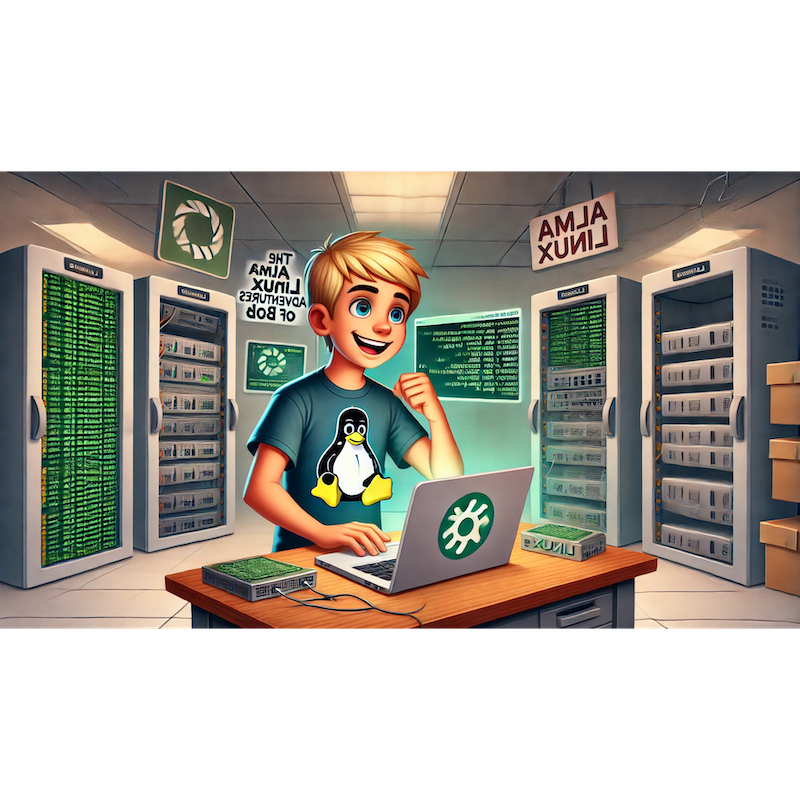
Categories:
3 minute read
Bob’s next adventure was to secure his Linux systems by following best practices for system security. With growing threats and vulnerabilities, he aimed to strengthen AlmaLinux against unauthorized access, malware, and data breaches.
“A secure system is a reliable system—time to lock it down!” Bob said, determined to ensure maximum protection.
Chapter Outline: “Bob Implements Linux Security Best Practices”
Introduction: Why Security Best Practices Matter
- The importance of securing Linux systems.
- Overview of common threats and vulnerabilities.
Securing User Accounts and Authentication
- Enforcing password policies.
- Setting up multi-factor authentication (MFA).
Hardening the System
- Disabling unused services and ports.
- Implementing SELinux and AppArmor.
Protecting Network Communications
- Configuring firewalls with
firewalld. - Using SSH securely with key-based authentication.
- Configuring firewalls with
Monitoring and Logging
- Using
auditdfor system auditing. - Analyzing logs with tools like Logwatch and Grafana.
- Using
Keeping the System Updated
- Automating updates and patch management.
- Monitoring for vulnerabilities with OpenSCAP.
Conclusion: Bob Reflects on Security Mastery
Part 1: Why Security Best Practices Matter
Bob learned that Linux security involves multiple layers of protection to defend against evolving threats like unauthorized access, malware, and data theft.
Common Threats
- Weak or reused passwords.
- Unpatched software vulnerabilities.
- Unsecured network connections.
“Security is a continuous process—not a one-time setup!” Bob noted.
Part 2: Securing User Accounts and Authentication
Step 1: Enforcing Password Policies
Configure password complexity:
sudo nano /etc/security/pwquality.confAdd:
minlen = 12 dcredit = -1 ucredit = -1 ocredit = -1 lcredit = -1Set password expiration policies:
sudo nano /etc/login.defsUpdate:
PASS_MAX_DAYS 90 PASS_MIN_DAYS 1 PASS_WARN_AGE 7
Step 2: Setting Up Multi-Factor Authentication
Install MFA tools:
sudo dnf install -y google-authenticatorConfigure MFA for SSH:
google-authenticator sudo nano /etc/ssh/sshd_configAdd:
AuthenticationMethods publickey,keyboard-interactiveRestart SSH:
sudo systemctl restart sshd
“Strong passwords and MFA significantly enhance account security!” Bob said.
Part 3: Hardening the System
Step 1: Disabling Unused Services
List and stop unnecessary services:
sudo systemctl list-unit-files --type=service sudo systemctl disable cupsClose unused ports:
sudo firewall-cmd --remove-service=samba --permanent sudo firewall-cmd --reload
Step 2: Implementing SELinux
Enable SELinux:
sudo setenforce 1Check SELinux status:
sestatusConfigure SELinux policies:
sudo semanage permissive -a httpd_t
“Disabling unused features reduces the system’s attack surface!” Bob noted.
Part 4: Protecting Network Communications
Step 1: Configuring Firewalls
Enable and configure
firewalld:sudo systemctl enable firewalld --now sudo firewall-cmd --add-service=ssh --permanent sudo firewall-cmd --reload
Step 2: Securing SSH
Disable root login:
sudo nano /etc/ssh/sshd_configUpdate:
PermitRootLogin noUse key-based authentication:
ssh-keygen -t rsa -b 4096 ssh-copy-id user@remote-server
“A properly configured firewall and SSH setup are essential for secure communication!” Bob said.
Part 5: Monitoring and Logging
Step 1: Using auditd for System Auditing
Install and enable
auditd:sudo dnf install -y audit audit-libs sudo systemctl enable auditd --nowAdd rules to monitor changes:
sudo nano /etc/audit/audit.rulesAdd:
-w /etc/passwd -p wa -k user_changes -w /var/log/secure -p wa -k login_attempts
Step 2: Analyzing Logs
Install and configure Logwatch:
sudo dnf install -y logwatch sudo logwatch --detail High --service sshd --range todayVisualize logs with Grafana:
sudo grafana-cli plugins install grafana-piechart-panel sudo systemctl restart grafana-server
“Auditing and monitoring help detect potential security issues early!” Bob noted.
Part 6: Keeping the System Updated
Step 1: Automating Updates
Enable automatic updates:
sudo dnf install -y dnf-automatic sudo systemctl enable dnf-automatic.timer --now
Step 2: Monitoring Vulnerabilities with OpenSCAP
Install OpenSCAP:
sudo dnf install -y openscap-scanner scap-security-guidePerform a security scan:
sudo oscap xccdf eval --profile xccdf_org.ssgproject.content_profile_cis /usr/share/xml/scap/ssg/content/ssg-almalinux.xml
“Regular updates and vulnerability scans keep the system secure!” Bob said.
Conclusion: Bob Reflects on Security Mastery
Bob successfully implemented Linux security best practices on AlmaLinux, including securing accounts, hardening the system, protecting network communications, and setting up robust monitoring and update mechanisms. With these measures in place, he was confident his systems were well-protected against threats.
Next, Bob plans to explore Linux Performance Tuning, optimizing systems for speed and efficiency.
Feedback
Was this page helpful?
Glad to hear it! Please tell us how we can improve.
Sorry to hear that. Please tell us how we can improve.