Bob’s Guide to User Management and System Auditing
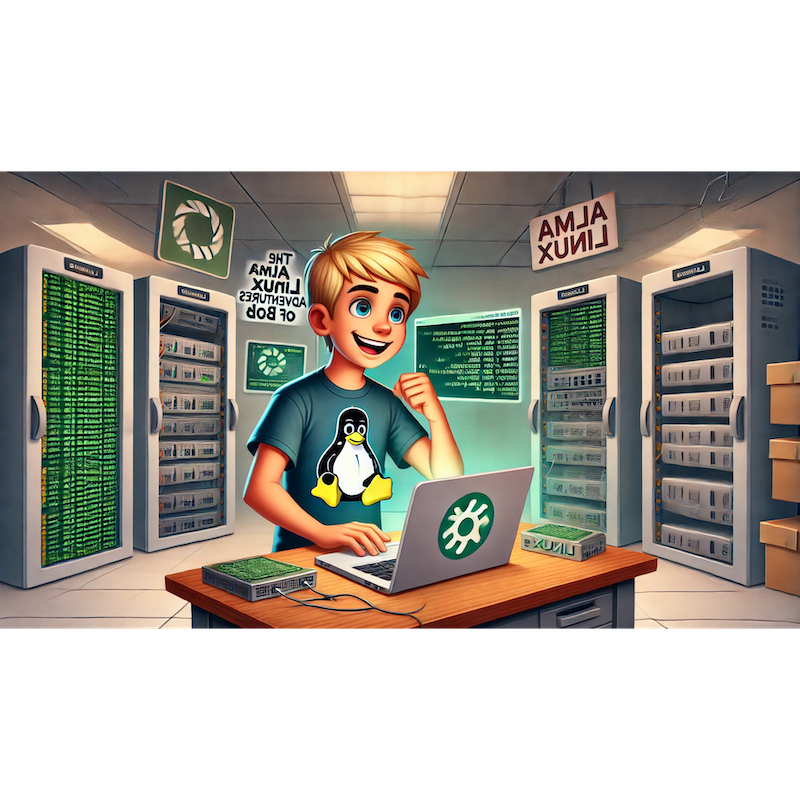
Categories:
5 minute read
Bob’s Guide to User Management and System Auditing, where Bob will learn to manage user accounts, control access, and keep track of system activity.
1. Introduction: Bob’s New Challenge with User Management
Bob’s boss tells him that they’ll be adding new team members soon, which means he’ll need to set up user accounts and manage permissions. Plus, he’ll need to keep an eye on activity to ensure everything stays secure. Bob realizes it’s time to master user management and auditing.
“Time to get organized and make sure everyone has the right access!” Bob says, ready for the challenge.
2. Creating and Managing User Accounts
Bob begins by learning to create user accounts and manage them effectively.
Creating a New User: To add a user, Bob uses the
useraddcommand. He sets up an account for a new user,alice:sudo useradd -m alice sudo passwd alice-m: Creates a home directory foralice.passwd: Sets a password for the user.
Modifying Users: Bob can modify user details with
usermod. For instance, to addaliceto thedevteamgroup:sudo usermod -aG devteam aliceDeleting Users: When a user leaves, Bob removes their account with:
sudo userdel -r alice-r: Deletes the user’s home directory along with the account.
“Now I can set up and manage user accounts easily,” Bob notes, feeling organized.
3. Setting Up User Groups and Permissions
Bob decides to set up groups for different departments to streamline permissions.
Creating Groups: Bob creates groups for different teams:
sudo groupadd devteam sudo groupadd marketingAssigning Users to Groups: He then assigns users to the appropriate groups:
sudo usermod -aG devteam alice sudo usermod -aG marketing bobSetting Group Permissions on Directories: Bob creates a directory for each group and sets permissions so only group members can access it:
sudo mkdir /home/devteam sudo chown :devteam /home/devteam sudo chmod 770 /home/devteam
“With groups, I can control access with a single command!” Bob says, appreciating the efficiency.
4. Implementing sudo Permissions
Bob knows it’s essential to limit root access to maintain security. He decides to give certain users sudo access while controlling what they can do.
Adding a User to the
sudoGroup: To grant a user full sudo privileges, Bob adds them to thewheelgroup:sudo usermod -aG wheel aliceLimiting
sudoCommands: For finer control, Bob edits the/etc/sudoersfile to specify allowed commands:sudo visudoHe adds a rule to let
aliceonly useaptcommands:alice ALL=(ALL) /usr/bin/dnf
“Controlled access helps keep the system secure while giving users the tools they need,” Bob notes, satisfied with the added layer of security.
5. Monitoring User Activity with Logs
Bob realizes that monitoring logs is essential for understanding user behavior and detecting suspicious activity.
Checking
auth.logfor Login Attempts: To monitor successful and failed login attempts, Bob checks/var/log/secure:sudo tail /var/log/secureThis log shows which users logged in and any failed attempts, helping Bob spot unauthorized access.
Viewing Command History with
history: He useshistoryto view recent commands run by users:historyIf he needs to check another user’s history, he can look at their
.bash_historyfile:sudo cat /home/alice/.bash_history
“Regularly checking logs will help me stay on top of any unusual activity,” Bob says, feeling proactive.
6. Using last and lastlog for Login Tracking
Bob decides to track recent and past logins to understand user patterns and detect any unusual behavior.
Using
lastto See Recent Logins: Bob useslastto view recent login activity:lastThis command lists recent logins, including the user, login time, and logout time.
Using
lastlogfor a Login Summary:lastlogshows the most recent login for each user:lastlogIf he notices any login attempts from an unexpected IP, he can investigate further.
“Now I can quickly see when and where users have logged in,” Bob says, feeling better prepared to monitor his system.
7. Setting Up Audit Rules with auditd
For a more comprehensive approach to tracking activity, Bob learns about auditd, a powerful auditing tool that can log events like file access and user actions.
Installing and Enabling
auditd: To set upauditd, Bob installs and enables it:sudo dnf install audit sudo systemctl start auditd sudo systemctl enable auditdCreating Audit Rules: Bob sets up a rule to track changes to a critical configuration file:
sudo auditctl -w /etc/passwd -p wa -k passwd_changes-w /etc/passwd: Watches the/etc/passwdfile.-p wa: Logs write and attribute changes.-k passwd_changes: Adds a label for easier search.
Viewing Audit Logs: To view logged events, Bob checks the audit log:
sudo ausearch -k passwd_changes
“With
auditd, I can track critical changes and stay on top of security!” Bob says, impressed by the depth of logging.
8. Conclusion: Bob’s User Management and Auditing Skills
With user management and auditing under his belt, Bob feels confident that his system is both organized and secure. He can now set up accounts, control access, and monitor activity to ensure everything runs smoothly and safely.
Next, Bob wants to dive into network services and configuration to expand his knowledge of networking.
Stay tuned for the next chapter: “Bob’s Journey into Network Services and Configuration!”
Feedback
Was this page helpful?
Glad to hear it! Please tell us how we can improve.
Sorry to hear that. Please tell us how we can improve.