SELinux Policies and Troubleshooting on AlmaLinux
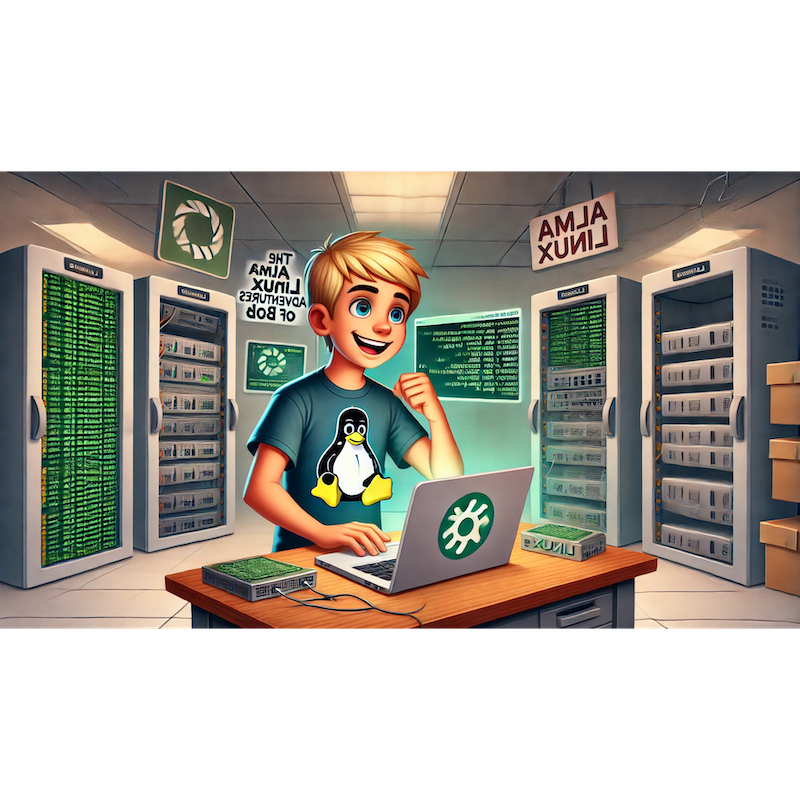
Categories:
4 minute read
Bob’s next challenge was to master SELinux (Security-Enhanced Linux). Though daunting at first glance, Bob learned that SELinux is a powerful tool for protecting servers by enforcing strict access control policies.
“SELinux is like a super-strict bouncer for my server—time to train it to do its job right!” Bob said, rolling up his sleeves.
Chapter Outline: “Bob Explores SELinux Policies and Troubleshooting”
Introduction: What Is SELinux?
- Overview of SELinux and its purpose.
- SELinux modes: Enforcing, Permissive, and Disabled.
Understanding SELinux Contexts
- What are SELinux contexts?
- Viewing and interpreting file and process contexts.
Managing SELinux Policies
- Checking active policies.
- Modifying policies to allow access.
Troubleshooting SELinux Issues
- Diagnosing issues with
audit2why. - Creating custom policies with
audit2allow.
- Diagnosing issues with
Best Practices for SELinux Administration
- Setting SELinux to permissive mode for debugging.
- Tips for maintaining a secure SELinux configuration.
Conclusion: Bob Reflects on SELinux Mastery
Part 1: Introduction: What Is SELinux?
Bob discovered that SELinux is a mandatory access control (MAC) system. Unlike traditional file permissions, SELinux enforces policies that determine how processes and users can interact with system resources.
SELinux Modes
- Enforcing: Fully enforces SELinux policies (default on AlmaLinux).
- Permissive: Logs policy violations but doesn’t block them.
- Disabled: SELinux is turned off entirely.
Check SELinux Status
Bob verified the current SELinux mode:
sestatus
Output:
SELinux status: enabled
Current mode: enforcing
Policy name: targeted
“Enforcing mode is active—let’s see what it’s protecting!” Bob said.
Part 2: Understanding SELinux Contexts
Every file, process, and network port in SELinux has a context defining its security label.
Viewing File Contexts
Bob used ls to display SELinux contexts:
ls -Z /var/www/html
Output:
-rw-r--r--. root root system_u:object_r:httpd_sys_content_t:s0 index.html
Components of a Context
- User:
system_u(SELinux user). - Role:
object_r(role in the policy). - Type:
httpd_sys_content_t(most critical for access control). - Level:
s0(used for Multi-Level Security).
“Type labels are the key to SELinux permissions!” Bob noted.
Viewing Process Contexts
Bob checked the context of running processes:
ps -eZ | grep httpd
Output:
system_u:system_r:httpd_t:s0 1234 ? 00:00:00 httpd
Part 3: Managing SELinux Policies
Bob learned how to modify policies when SELinux blocked legitimate actions.
Step 1: Checking Active Policies
To view active SELinux policies:
sudo semanage boolean -l
Example output:
httpd_enable_homedirs (off , off) Allow httpd to read user home directories
Step 2: Modifying SELinux Booleans
Bob enabled a policy to allow Apache to access NFS-mounted directories:
sudo setsebool -P httpd_use_nfs on
-P: Makes the change persistent across reboots.
“SELinux booleans are like on/off switches for specific permissions!” Bob noted.
Part 4: Troubleshooting SELinux Issues
When SELinux blocked an action, Bob turned to logs and tools for troubleshooting.
Step 1: Checking SELinux Logs
SELinux denials were logged in /var/log/audit/audit.log. Bob filtered for recent denials:
sudo grep "denied" /var/log/audit/audit.log
Example log entry:
type=AVC msg=audit(1633649045.896:123): avc: denied { read } for pid=1234 comm="httpd" name="index.html" dev="sda1" ino=5678 scontext=system_u:system_r:httpd_t:s0 tcontext=unconfined_u:object_r:default_t:s0 tclass=file
Step 2: Analyzing Denials with audit2why
Bob used audit2why to explain the denial:
sudo grep "denied" /var/log/audit/audit.log | audit2why
Output:
type=AVC msg=audit(1633649045.896:123): avc: denied { read } for pid=1234 comm="httpd"
Was caused by:
Missing type enforcement (TE) allow rule.
Step 3: Allowing the Denied Action with audit2allow
Bob generated a custom policy to fix the issue:
sudo grep "denied" /var/log/audit/audit.log | audit2allow -M my_custom_policy
sudo semodule -i my_custom_policy.pp
“With
audit2whyandaudit2allow, I can fix SELinux issues quickly!” Bob said.
Part 5: Best Practices for SELinux Administration
Bob adopted these practices to maintain a secure SELinux setup:
Tip 1: Use Permissive Mode for Debugging
When debugging SELinux issues, Bob temporarily set SELinux to permissive mode:
sudo setenforce 0
To re-enable enforcing mode:
sudo setenforce 1
Tip 2: Label Files Correctly
Bob ensured files had the correct SELinux labels:
sudo restorecon -Rv /var/www/html
Tip 3: Document and Manage Custom Policies
Bob documented every custom policy he created for future reference:
sudo semodule -l
“A proactive SELinux setup keeps my server secure without surprises!” Bob said.
Conclusion: Bob Reflects on SELinux Mastery
With SELinux, Bob ensured that even if a vulnerability was exploited, the attacker’s access would be limited by strict policies. He now felt confident managing SELinux on production servers.
Next, Bob plans to explore Linux Disk Encryption with LUKS on AlmaLinux.
Feedback
Was this page helpful?
Glad to hear it! Please tell us how we can improve.
Sorry to hear that. Please tell us how we can improve.