Simplifying Network Configuration with DHCP on AlmaLinux 9
Categories:
3 minute read
Introduction
Dynamic Host Configuration Protocol (DHCP) simplifies IP address management in a network by automating the assignment of IPs, subnet masks, gateways, and DNS settings. On AlmaLinux 9, configuring a DHCP server allows you to efficiently manage both dynamic and static IP allocation.
In this guide, we’ll walk through the setup and configuration of a DHCP on AlmaLinux 9 to ensure seamless network management.
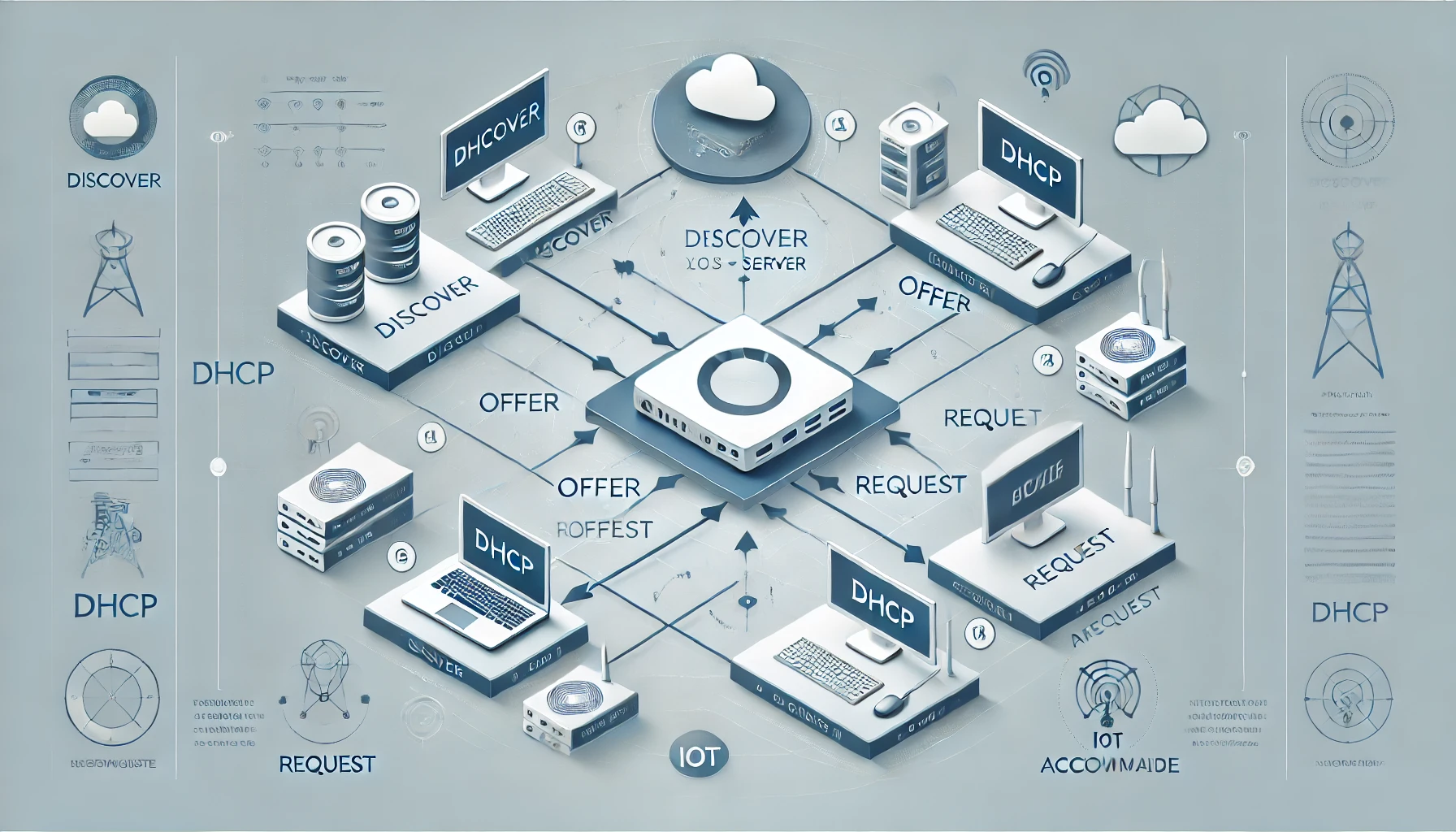
Part 1: Installing and Setting Up DHCP
Step 1: Install the DHCP Server
Install the DHCP server package:
sudo dnf install -y dhcp-serverVerify the installation:
dhcpd --version
Step 2: Configure DHCP Settings
The main configuration file for the DHCP server is located at /etc/dhcp/dhcpd.conf.
Edit the configuration file:
sudo nano /etc/dhcp/dhcpd.confAdd the following settings:
Define the default lease time and maximum lease time:
default-lease-time 600; max-lease-time 7200;Specify the subnet and IP range:
subnet 192.168.1.0 netmask 255.255.255.0 { range 192.168.1.50 192.168.1.100; option routers 192.168.1.1; option domain-name-servers 8.8.8.8, 8.8.4.4; option domain-name "localdomain"; }Add static IP assignments (optional):
host server1 { hardware ethernet 00:11:22:33:44:55; fixed-address 192.168.1.10; }
Save and close the file.
Step 3: Start and Enable the DHCP Server
Enable and start the service:
sudo systemctl enable dhcpd --nowVerify the service status:
sudo systemctl status dhcpd
Step 4: Test the Configuration
Check for syntax errors:
sudo dhcpd -t -cf /etc/dhcp/dhcpd.confMonitor DHCP server logs:
sudo tail -f /var/log/messagesVerify client IP assignment:
On a client machine, release and renew the IP address:
sudo dhclient -r && sudo dhclient
Part 2: Advanced DHCP Configurations
Step 1: Define Multiple Subnets
For networks with multiple subnets, define each subnet in the configuration file.
Add subnet definitions:
subnet 192.168.1.0 netmask 255.255.255.0 { range 192.168.1.50 192.168.1.100; option routers 192.168.1.1; } subnet 10.0.0.0 netmask 255.255.255.0 { range 10.0.0.50 10.0.0.100; option routers 10.0.0.1; }Restart the DHCP server:
sudo systemctl restart dhcpd
Step 2: Add Reserved IP Addresses
For critical devices (e.g., servers or printers), you may want to reserve IPs.
Add reservations in the configuration file:
host printer { hardware ethernet 00:11:22:33:44:66; fixed-address 192.168.1.20; } host fileserver { hardware ethernet 00:11:22:33:44:77; fixed-address 192.168.1.30; }Restart the DHCP server:
sudo systemctl restart dhcpd
Step 3: Enable Dynamic DNS Updates
Dynamic DNS (DDNS) allows the DHCP server to update DNS records automatically when leasing IPs.
Edit
/etc/dhcp/dhcpd.conf:ddns-update-style interim; ignore client-updates; key DHCP_UPDATE { algorithm HMAC-MD5; secret "<generated-secret>"; }; zone localdomain. { primary 192.168.1.10; key DHCP_UPDATE; }Restart the DHCP and DNS servers:
sudo systemctl restart dhcpd named
Part 3: Troubleshooting and Best Practices
Step 1: Common Troubleshooting Commands
Check the status of the DHCP server:
sudo systemctl status dhcpdVerify configuration syntax:
sudo dhcpd -t -cf /etc/dhcp/dhcpd.confMonitor logs for errors:
sudo journalctl -u dhcpd
Step 2: Best Practices
Use Reserved IPs for Critical Devices:
- Assign static IPs to servers, printers, and other important devices to avoid conflicts.
Enable Logging:
Ensure logging is enabled for easier troubleshooting:
log-facility local7;
Secure Your DHCP Server:
Use firewall rules to restrict access to trusted clients:
sudo firewall-cmd --add-service=dhcp --permanent sudo firewall-cmd --reload
Conclusion
With the DHCP server configured, your AlmaLinux 9 setup can efficiently manage IP allocation and network connectivity. Whether for dynamic or static IPs, this configuration ensures smooth network operation.
Feedback
Was this page helpful?
Glad to hear it! Please tell us how we can improve.
Sorry to hear that. Please tell us how we can improve.