Understanding the diff Command in Linux: A Comprehensive Guide for Intermediate Users
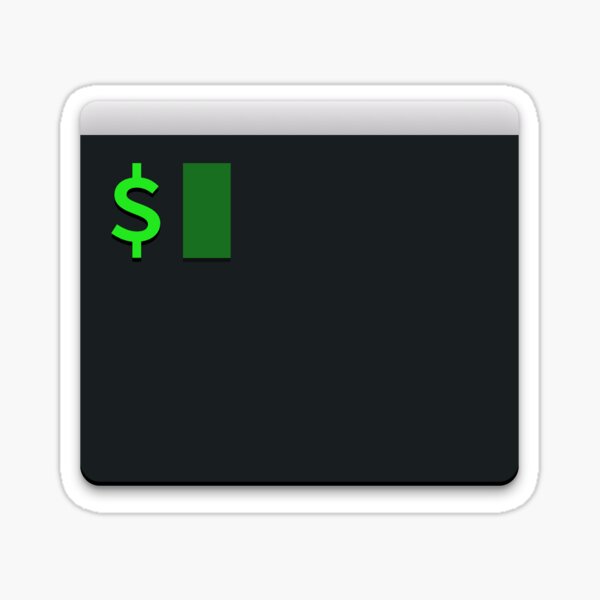
Categories:
5 minute read
The Linux command line is a powerful tool that allows users to interact with the system at a granular level. Among the various commands available, the diff command stands out as an essential utility for comparing files and directories. For intermediate Linux users, mastering the diff command can significantly streamline the process of file comparison and version control. In this blog post, we will explore the diff command in detail, focusing on its common use cases and how it fits into the broader context of Linux commands and the Linux command-line interface (CLI).
What is the diff Command?
The diff command in Linux is used to compare the contents of two files line by line. The output of the command shows the differences between the files, highlighting what has been added, removed, or modified. This tool is invaluable for developers, system administrators, and anyone involved in maintaining code or text files. By understanding how diff works, you can easily track changes, merge files, and troubleshoot discrepancies in your work.
Basic Syntax of the diff Command
The basic syntax for the diff command is as follows:
diff [options] file1 file2```
Here, `file1` and `file2` are the files you want to compare. The command will output the differences between these two files.
#### Common Use Cases for the `diff` Command
Understanding how to use `diff` effectively involves knowing its most common use cases. Here are some scenarios where the `diff` command proves to be particularly useful:
* **Comparing Configuration Files:**
* System administrators often need to compare configuration files to identify changes that might affect system behavior. For instance, after upgrading software, you may want to compare the old and new configuration files to ensure that no critical settings have been altered unintentionally.
* Example: `bash diff /etc/httpd/conf/httpd.conf /etc/httpd/conf/httpd.conf.bak`
* **Tracking Code Changes:**
* Developers frequently use `diff` to track changes between different versions of source code files. This is especially useful in collaborative environments where multiple people are working on the same project. By comparing files, developers can quickly identify changes made by their peers and merge them appropriately.
* Example: `bash diff main.c main.c.old`
* **Comparing Directories:**
* The `diff` command can also be used to compare entire directories, not just individual files. This is useful when you need to compare the contents of two directories to see what files have been added, removed, or modified.
* Example: `bash diff -r /path/to/directory1 /path/to/directory2`
* **Generating Patches:**
* In software development, patches are often generated using the `diff` command. A patch file contains the differences between two files or directories and can be applied to update the older version to the newer one. This is particularly useful in open-source projects where contributors submit patches for review.
* Example: `bash diff -u oldfile newfile > patchfile.patch`
#### Key Options and Flags
The `diff` command comes with several options that enhance its functionality. Here are some of the most important ones:
* **`-u` (Unified Format):**
* The `-u` option outputs the differences in a unified format, which is more compact and easier to read. It shows a few lines of context around the changes, making it easier to understand the differences in the file.
* Example: `diff -u file1 file2`
* **`-c` (Context Format):**
* The `-c` option outputs the differences in a context format, which is similar to the unified format but includes more lines of context around the changes. This format is often used in patch files.
* Example: `diff -c file1 file2`
* **`-r` (Recursive):**
* The `-r` option allows `diff` to compare directories recursively. This means that it will compare not just the files in the directories, but also the files in any subdirectories.
* Example: `diff -r dir1 dir2`
* **`-i` (Ignore Case):**
* The `-i` option tells `diff` to ignore case differences when comparing files. This can be useful when you want to compare files that should be identical except for case differences.
* Example: `diff -i file1 file2`
* **`-w` (Ignore All Whitespace):**
* The `-w` option instructs `diff` to ignore all whitespace differences. This is particularly useful when comparing files that have been reformatted, where the content is the same but the spacing has changed.
* Example: `bash diff -w file1 file2`
#### Practical Examples
Let’s take a look at some practical examples of the `diff` command in action:
* **Comparing Two Text Files:**
* Suppose you have two text files, `file1.txt` and `file2.txt`. To compare them and see the differences, you would use: `bash diff file1.txt file2.txt`
* The output will show the lines that differ between the two files, with `<` indicating lines from `file1.txt` and `>` indicating lines from `file2.txt`.
* **Creating a Patch File:**
* If you want to create a patch file to update `oldfile.c` to `newfile.c`, use the following command: `bash diff -u oldfile.c newfile.c > update.patch`
* The patch file `update.patch` can then be used with the `patch` command to apply the changes.
* **Comparing Directories Recursively:**
* To compare two directories, `dir1` and `dir2`, including all subdirectories, use: `bash diff -r dir1 dir2`
* This will output a detailed comparison, showing differences in both files and directory structure.
#### Conclusion
The `diff` command is a versatile tool in the Linux CLI, essential for anyone working with files and directories on a regular basis. Its ability to highlight differences and generate patches makes it indispensable for system administrators, developers, and anyone involved in managing text-based files. By mastering the `diff` command, intermediate Linux users can enhance their efficiency and accuracy in file management tasks.
Whether you’re comparing configuration files, tracking code changes, or managing directories, the `diff` command offers a powerful set of features to help you achieve your goals. Explore its various options and incorporate it into your workflow to fully leverage its capabilities.
This blog post provides a solid foundation for understanding the `diff` command, tailored for intermediate users who are looking to deepen their Linux CLI expertise. By focusing on common use cases and practical examples, you can start using `diff` more effectively in your daily tasks.
Feedback
Was this page helpful?
Glad to hear it! Please tell us how we can improve.
Sorry to hear that. Please tell us how we can improve.