What is the Bird Process Running on Mac?
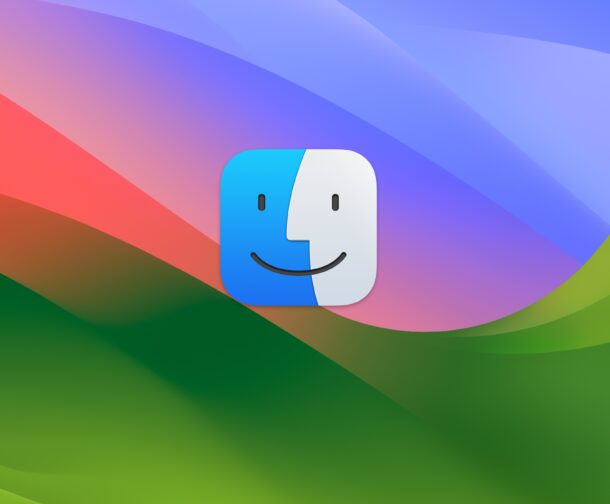
Categories:
3 minute read
If you’re a Mac user, you might have noticed a process called “bird” running in the background on your system. This process can sometimes use a significant amount of CPU and memory, leading to questions about what exactly it does and whether it’s safe to have it running. In this blog post, we’ll explore what the bird process is, why it runs on your Mac, and whether you should be concerned about it.
Understanding the Bird Process
The bird process is a part of Apple’s iCloud service, specifically responsible for managing and syncing files between your Mac and iCloud. The name “bird” might seem unusual, but it’s likely an abbreviation of the term “biRD,” which stands for “Remote Daemon.” Daemons are background processes that handle various tasks without direct user interaction.
When you use iCloud to store documents, photos, or other files, the bird process ensures that these files are synced across all your devices connected to the same iCloud account. This synchronization allows you to access your files from your Mac, iPhone, iPad, or any other Apple device seamlessly.
Why Does Bird Use So Much CPU or Memory?
At times, you might notice that the bird process consumes a large amount of CPU or memory. This typically happens when there is a significant amount of data being uploaded or downloaded to iCloud. For example:
Initial Sync: When you first set up iCloud on your Mac, the bird process might work intensively to upload and sync all your files.
Large File Transfers: Uploading or downloading large files to or from iCloud can cause the bird process to spike in resource usage.
Changes in Files: If you make changes to multiple files or add new files to iCloud, the bird process will work to ensure these changes are reflected across all your devices. This resource usage is generally temporary and should decrease once the sync is complete.
Is the Bird Process Safe?
Yes, the bird process is entirely safe. It’s an integral part of macOS and iCloud functionality. However, if you find that it’s consistently using a lot of resources without a clear reason, there might be an issue with iCloud synchronization. In such cases, you can try the following steps:
Restart Your Mac: Sometimes, simply restarting your Mac can resolve temporary issues with the bird process.
Sign Out and Back Into iCloud: Go to System Preferences > Apple ID, sign out of iCloud, and then sign back in. This can help reset the sync process.
Check iCloud Storage: Ensure that you have enough iCloud storage space. If your storage is full, the bird process might struggle to sync files properly.
Can You Disable the Bird Process?
While it’s technically possible to kill the bird process using Activity Monitor, doing so is not recommended. The bird process will automatically restart as long as iCloud is enabled on your Mac. Disabling or interfering with this process can cause issues with file synchronization, leading to incomplete or failed uploads and downloads.
If you’re experiencing persistent problems with the bird process, it’s better to address the underlying issue rather than attempting to disable it. Consider managing your iCloud storage or contacting Apple Support for further assistance.
Conclusion
The bird process is a crucial component of macOS that ensures your files are synced across your Apple devices via iCloud. While it can occasionally use significant system resources, this usually happens during large file transfers or initial syncs. Understanding its role can help you manage your Mac’s performance better and avoid unnecessary concerns. If you do run into issues with the bird process, following the troubleshooting steps mentioned above should help resolve most problems.
By understanding the bird process, you can better appreciate the behind-the-scenes work that keeps your digital life in sync across all your Apple devices.
Feedback
Was this page helpful?
Glad to hear it! Please tell us how we can improve.
Sorry to hear that. Please tell us how we can improve.